Share this
MagicINFO Explained: Sync Play for Seamless Screen Synchronisation

Imagine walking into your restaurant during the lunchtime rush, and suddenly, all your screens play a new menu special video in perfect sync. Customers will notice the seamless transition, and your team will not have to lift a finger.
That is the power of Sync Play in MagicINFO. It ensures multiple screens work together, making your content look polished and professional. Whether you run a café, manage a retail chain, or set up displays in a corporate office, Sync Play guarantees that all your screens deliver the same message at the same time.
In this guide, we will cover:
- What Is Sync Play?
- Why Your Business Should Use Sync Play
- How to Set It Up On Your Devices
- Practical Tips for Using Sync Play
- Frequently Asked Questions
What Is Sync Play?
Sync Play is a feature in Samsung MagicINFO that makes your screens work together. Instead of each display running on its own, Sync Play ensures they show content in perfect unison.
Here is what that means:
- If you play the same video on multiple screens, they will all start at the same time.
- If you create a playlist with different files, every display will still follow the same rhythm.
The result? A smooth, professional experience that grabs attention and avoids awkward delays between screens.
For example, a restaurant can make all menu boards switch to a new promotion at once, or a retailer can launch the same sale video across every display simultaneously. Sync Play helps you deliver messages with maximum impact.
Want to learn creative ways to combine different content items across multiple displays? Check out this blog post where we dive deeper into that topic.
Why Your Business Should Use Sync Play
Sync Play is not just a nice-to-have; it is a powerful tool that can make your digital signage more effective and easier to manage. Here is why it is worth using.
1. Create a consistent customer experience
Nothing looks more professional than multiple screens working together. With Sync Play, you can ensure that every display shows the same content simultaneously.
In a restaurant, this could mean all menu boards update instantly when you switch from breakfast to lunch specials. In retail, it ensures promotions appear everywhere at once. Consistency builds trust and keeps customers engaged.
2. Strengthen your brand image
When your screens are in sync, your brand looks polished and reliable. Instead of customers seeing one screen lagging behind or showing something different, they get a seamless brand experience.
This kind of attention to detail reinforces professionalism and helps people remember your business for the right reasons.
3. Improve internal communication
Sync Play is valuable not just for customer-facing environments, but also within your organisation. Whether you are making announcements, conducting staff training, or delivering important updates, Sync Play ensures that everyone receives the same message simultaneously. This consistency reduces confusion and keeps your team aligned.
4. Save time and effort
Without Sync Play, you would have to carefully manage each screen individually to keep everything aligned. That is time-consuming and leaves room for mistakes.
Sync Play removes that hassle by making your screens act as one. You set up the content once, and the system takes care of the rest.
How to Set Up Sync Play on Your Devices
Before explaining how to set up Sync Play on your devices, keep two things in mind. First, each device must connect to the same access point using the Snooping Protocol. This protocol, related to IGMP Snooping, conserves bandwidth by efficiently managing multicast data transmissions, ensuring only devices that request a content stream receive it, which reduces network load and boosts performance. Second, ensure you select the S3 player or a newer version when choosing supported devices.
Are you struggling to understand the difference between the different players available with a Samsung digital signage display? We have written extensively about the differences between the S6 player and S10, comparing the S6 and S7 players, or just discussing reasons why going for a built-in player is the best decision for your digital signage installation.
You do not need to be a tech expert to enable Sync Play. Here is a quick step-by-step guide to implement this for your digital signage playlists.
Step 1: Check your devices
Make sure your displays use an S3 player or newer. These models support Sync Play.
Step 2: Connect your screens
To ensure proper network connectivity, all devices must be connected to the same access point with IGMP Snooping enabled. This setup is essential for your screens to communicate efficiently and stay in sync.
Step 3: Create tags
In MagicINFO, use the tagging feature to label content that you want to sync across displays.
Step 4: Build a synced playlist
Add your tagged content into a playlist and select the Sync Play option.
Step 5: Test it out
Play your content across multiple screens to check that everything starts at the same time. Adjust if needed.
For a visual walkthrough on how to work with Sync Play in MagicINFO, you can watch the YouTube video below.
Make sure to subscribe to our YouTube channel, MagicInfo Services, if you have not already done so. We regularly upload content showing how to use MagicINFO to make the most out of your digital signage projects.
Practical Tips for Using Sync Play
To get the most out of MagicINFO Sync Play, follow these best practices.
1. Plan your content in advance
Decide what content will appear on each screen and in what order. Planning ensures smooth playback and prevents last-minute errors.
2. Use tags for targeted playback
MagicINFO lets you create tags to schedule specific content for certain screens. For example, you might tag lunch menus to display only on dining area screens. This makes it easy to manage multiple playlists without manually updating each display.
3. Make sure your devices are compatible
Sync Play requires S3 players or newer and a MagicINFO Premium cloud subscription or licence. Confirm that all your screens support this feature before setting it up.
4. Keep your network stable
All screens should be connected to the same access point to ensure smooth data delivery. A stable network ensures that your displays remain perfectly synchronised.
5. Test your setup
Before going live, run a full test of your content. Make sure videos start at the same time and transitions are smooth. Testing helps you catch any issues before your audience sees them.
6. Update and maintain your system
Keep MagicINFO software updated and perform routine checks on your devices. Regular maintenance prevents unexpected errors and ensures reliable performance.
Using a cloud-based platform is a secure and reliable way to manage your digital signage network. MagicINFO offers users the highest level of security in the digital signage industry, backed by ISO27001 and ISO27701 certifications. These certifications ensure that the security measures in place meet top protection standards. With MagicINFO, you can process and store personal information safely, confidently managing personally identifiable information (PII) effectively.
Following these tips helps you create a Sync Play setup that is reliable, professional, and easy to manage, perfect for small business owners who want maximum impact with minimal fuss.
Conclusion
MagicINFO Sync Play simplifies the management of multiple screens, allowing you to deliver a polished and professional experience. By synchronising playback, you can reinforce your brand and streamline communication across all displays.
Whether you operate a restaurant, retail store, or corporate office, Sync Play guarantees that your audience sees exactly what you want them to, at the right time, every time.
Frequently Asked Questions
MagicINFO Sync Play lets you synchronise content playback across multiple screens, ensuring videos or playlists start and run in perfect unison.
Yes, Sync Play allows screens to show identical or unique content, all while maintaining precise synchronisation for a cohesive digital signage experience.
Log in to your MagicINFO dashboard, assign screens to a group, enable Sync Play, and schedule your content. Test playback to confirm seamless synchronisation.
Share this
- Signage strategy (72)
- Content management (51)
- Solutions (44)
- Content creation (41)
- Device management (31)
- Content automation (29)
- Hardware (28)
- Getting started (27)
- Server management (25)
- MagicINFO Explained (23)
- Software (18)
- Security (14)
- Blog Post (12)
- Content design (9)
- Company and services (8)
- User management (6)
- Innovations in digital signage (5)
- Data management (4)
- Digital Signage Strategy (3)
- Government (2)
- MagicINFO Cloud (2)
- AI (1)
- Consumer Experience in retail (1)
- Content Starting Package (1)
- Digital Signage in Retail (1)
- LATEST (1)
- LOOKBEYOND Topics (1)
- Sustainability (1)
- november 2025 (1)
- oktober 2025 (1)
- juni 2025 (2)
- mei 2025 (3)
- april 2025 (2)
- maart 2025 (1)
- februari 2025 (4)
- januari 2025 (1)
- november 2024 (1)
- oktober 2024 (2)
- september 2024 (1)
- augustus 2024 (2)
- juli 2024 (3)
- juni 2024 (3)
- mei 2024 (6)
- april 2024 (4)
- maart 2024 (5)
- februari 2024 (3)
- januari 2024 (4)
- december 2023 (4)
- november 2023 (4)
- oktober 2023 (5)
- september 2023 (3)
- juli 2023 (5)
- juni 2023 (8)
- mei 2023 (9)
- april 2023 (8)
- maart 2023 (9)
- februari 2023 (7)
- januari 2023 (8)
- december 2022 (5)
- november 2022 (7)
- oktober 2022 (9)
- september 2022 (6)
- augustus 2022 (8)
- juli 2022 (6)
- juni 2022 (6)
- mei 2022 (7)
- april 2022 (2)
- maart 2022 (3)
- februari 2022 (1)
- januari 2022 (4)
- december 2021 (2)
- november 2021 (4)
- oktober 2021 (4)
- september 2021 (6)
- augustus 2021 (3)
- juli 2021 (6)
- juni 2021 (3)
- mei 2021 (3)
- april 2021 (3)
- maart 2021 (4)
- februari 2021 (3)
- januari 2021 (3)
- december 2020 (4)
- november 2020 (3)
- oktober 2020 (2)
- september 2020 (3)
- augustus 2020 (2)
- juli 2020 (3)
- juni 2020 (3)
- mei 2020 (1)
- april 2020 (4)
- maart 2020 (3)
- februari 2020 (2)
- januari 2020 (3)
- december 2019 (2)
- oktober 2019 (2)
- september 2019 (1)
- juni 2019 (3)
- mei 2019 (1)
- april 2019 (1)
- maart 2019 (3)
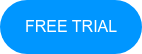
No Comments Yet
Let us know what you think