Share this
MagicINFO Explained: How to work with tagged content in MagicINFO

Monitoring a digital signage environment can be quite a daunting task, especially if the content uploaded is not managed properly. It can happen to the best of us that something is forgotten and all of a sudden, the MagicINFO logo shows up on your screen because there is nothing scheduled on the display. Today's MagicINFO Explained blog is about organizing your MagicINFO environment. One easy way to do this is by creating tags in MagicINFO, which can be used to only show specific content items.
Keep reading to discover:
What does tag management mean in MagicINFO?
MagicINFO is the powerful digital signage solution offered by Samsung, which was designed to work smoothly with Samsung hardware. It is a versatile digital signage software and it can be purchased as a license, requiring on-premise installation, or as a cloud-based solution. Which solution you'll opt for depends entirely on your business needs. We have compiled a digital premised-based vs. cloud-based expert guide. Have a look at it for a detailed comparison of the two solutions.
If you're wondering which displays can work with MagicINFO, check out our blog covering this topic or this one for more information about display compatibility with MagicINFO.
The Tag Management feature is an option available in MagicINFO that allows users to display content according to a specific tag. It is a handy feature because it can be used to schedule only particular content items to be shown on your displays.
How to work with tagged content
For step-by-step instructions on how to work with tagged content in MagicINFO, you can watch the YouTube video below. Make sure to subscribe to our YouTube channel, MagicInfo Services, if you haven't already done so. We regularly upload content showing how to use MagicINFO to make the most out of your digital signage projects.
Why work with tagged content in MagicINFO?
Before discovering 3 key reasons why work with tags in MagicINFO, there is an important note to be made: you must remember that, in order to assign tags to your content items, the device must be able to read that specific tag too. If you do not apply a tag to the display itself, your item will not be shown. For more smart ways to create smart signage content easily with MagicINFO, check out this blog post.
Use tags to…easily distinguish between your content items
To begin with, the Tag Management option is very useful for distinguishing between the different content items uploaded in your MagicINFO environment. This is because each tag enables MagicINFO to recognize and categorize specific items according to a simple label. Ultimately, managing a digital signage network is no easy task at all. Using tags means that you can make your life easier because you'll have a more organized environment, allowing you to keep track of the content schedule easier.
Use tags to… schedule only specific content items
Suppose you have a series of displays in one of your stores. You can use tags to schedule specific content items, creating a more diverse experience for your customers. For example, you can show pictures of the latest accessories available in the store and place the displays next to the items shown. This can draw the attention of the customer and possibly help increase sales in the store. What really can make a difference is thinking about a specific strategy for your digital signage installation. If you'd like to discover how to kick-start your signage project, then you should definitely consider signing up for the live webinar that will take place on the 11th of May at 15.00 CEST.
Use tags to...create smart playlists
Finally, another useful reason why using tags could level up your digital signage game is that this feature can be used to create smart playlists. One way you can do this is by using the Sync play feature option in MagicINFO. Sync play is a great option if you wish to have all your devices moving to the next content item at the exact same time. MagicINFO can ensure this thanks to the sync play option.
You have reached the end of today's blog. For more information on how to use digital signage and MagicINFO to level up your project schedule a meeting with one of our MagicINFO experts.
Share this
- Signage strategy (72)
- Content management (51)
- Solutions (44)
- Content creation (41)
- Device management (31)
- Content automation (29)
- Hardware (28)
- Getting started (27)
- Server management (25)
- MagicINFO Explained (23)
- Software (18)
- Security (14)
- Blog Post (12)
- Content design (9)
- Company and services (8)
- User management (6)
- Innovations in digital signage (5)
- Data management (4)
- Digital Signage Strategy (3)
- Government (2)
- MagicINFO Cloud (2)
- AI (1)
- Consumer Experience in retail (1)
- Content Starting Package (1)
- Digital Signage in Retail (1)
- LATEST (1)
- LOOKBEYOND Topics (1)
- Sustainability (1)
- november 2025 (1)
- oktober 2025 (1)
- juni 2025 (2)
- mei 2025 (3)
- april 2025 (2)
- maart 2025 (1)
- februari 2025 (4)
- januari 2025 (1)
- november 2024 (1)
- oktober 2024 (2)
- september 2024 (1)
- augustus 2024 (2)
- juli 2024 (3)
- juni 2024 (3)
- mei 2024 (6)
- april 2024 (4)
- maart 2024 (5)
- februari 2024 (3)
- januari 2024 (4)
- december 2023 (4)
- november 2023 (4)
- oktober 2023 (5)
- september 2023 (3)
- juli 2023 (5)
- juni 2023 (8)
- mei 2023 (9)
- april 2023 (8)
- maart 2023 (9)
- februari 2023 (7)
- januari 2023 (8)
- december 2022 (5)
- november 2022 (7)
- oktober 2022 (9)
- september 2022 (6)
- augustus 2022 (8)
- juli 2022 (6)
- juni 2022 (6)
- mei 2022 (7)
- april 2022 (2)
- maart 2022 (3)
- februari 2022 (1)
- januari 2022 (4)
- december 2021 (2)
- november 2021 (4)
- oktober 2021 (4)
- september 2021 (6)
- augustus 2021 (3)
- juli 2021 (6)
- juni 2021 (3)
- mei 2021 (3)
- april 2021 (3)
- maart 2021 (4)
- februari 2021 (3)
- januari 2021 (3)
- december 2020 (4)
- november 2020 (3)
- oktober 2020 (2)
- september 2020 (3)
- augustus 2020 (2)
- juli 2020 (3)
- juni 2020 (3)
- mei 2020 (1)
- april 2020 (4)
- maart 2020 (3)
- februari 2020 (2)
- januari 2020 (3)
- december 2019 (2)
- oktober 2019 (2)
- september 2019 (1)
- juni 2019 (3)
- mei 2019 (1)
- april 2019 (1)
- maart 2019 (3)
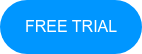
No Comments Yet
Let us know what you think