Share this
MagicINFO Explained: Mastering Preset Management

Do you have a digital signage installation consisting of Samsung displays? Are you using MagicINFO as your CMS? One of the common issues we see with our customers is that they're not always aware of the possibilities of MagicINFO. That is why we started the MagicINFO Explained blog series, where each month we take a deep dive and explore one feature that can streamline your communication practices and digital signage game. Last month we wrote about working with tagged content, which is very useful because it allows you to select only certain content items to be shown on the displays.
Today's blog is all about the preset management feature, which is available with both a MagicINFO Lite and Premium license or cloud subscription. Keep reading to discover:
- What the preset management feature entails
- How to set preset management for a display group
- Why preset management is a useful feature for managing your digital signage installation
What is Preset management?
The Preset Management feature is highly efficient, as it enables you to simultaneously apply identical settings to a group of displays. This capability means you can easily synchronise various display parameters such as timer settings, network bandwidth limits, intervals, sources, and more, across multiple screens at once. This is merely a glimpse into the vast range of options that this functionality offers.
There are some important things to bear in mind before we show you how to work with preset management. The first thing to remember is that you can only schedule content per device group. For the optimal performance of your displays, we recommend creating specific preset groups based on the device model. For instance, if your installation consists of 10 units of the DB32E model and 5 units of the QB75R model, our advice is to create two distinct preset groups - one tailored for the DB32E group and another for the QB75R group. While it's possible that a single preset could be compatible with both models, if this doesn't work, we recommend making two separate presets. Furthermore, if any devices fail to adopt the preset, ensure that all devices are operating on the same firmware version for consistent performance.
The second thing that needs to be mentioned is that in order to be able to work with preset management you'll need to either select the S6 player as your default player for showing the content, or a newer player. For more information about Samsung digital signage players, we recommend checking out this blog where we discuss the differences between the S6 and S10 player types, or this blog where we go over the essentials of Samsung’s built-in digital signage players.
How to set preset management for a display group
For step-by-step instructions on how to work with preset management in MagicINFO, you can watch the YouTube video below. Make sure to subscribe to our YouTube channel, MagicInfo Services, if you haven't already done so. We regularly upload content showing how to use MagicINFO to make the most out of your digital signage projects.
Why use the preset management feature?
The preset management feature stands as a remarkable tool, enhancing operational efficiency by offering the opportunity to apply uniform settings to a multitude of displays simultaneously. This means that, with a single action, you can configure an array of display parameters across multiple screens.
Use preset management to schedule on/off timers
One of the key parameters you can set is the timer settings. This ensures that all your displays operate in sync, starting and stopping at the exact same times. This can be particularly beneficial when time synchronisation is critical, such as in broadcast settings or multi-screen presentations. Also, setting up the right date and time in MagicINFO can save you time, money, and energy. If you'd like to read more about this great and easy-to-use feature, check out our blog covering this topic.
Use preset management to manage the network bandwidth limit
Another critical aspect that you can govern through the Preset Management feature is the network bandwidth limit. Network bandwidth refers to the maximum data transfer capacity of a network at any given point in time. By managing the bandwidth limit, you can effectively regulate the number of network resources that each display is allowed to use. This is crucial in ensuring that each display operates smoothly and consistently, without overloading the network or causing interruptions in data flow.
When you apply the same bandwidth limit across multiple displays, you are essentially standardising the allocation of network resources. This approach allows for a balanced distribution of your network's capacity. In other words, each display gets an equal share of the network's bandwidth, preventing anyone display from hogging resources and potentially disrupting the performance of the others.
Use preset management to set up identical intervals
Finally, you can use preset management to set matching intervals for all your displays. Intervals, in this context, refer to a variety of parameters such as refresh rates or update intervals. The refresh rate is the number of times per second that a display updates its image. By synchronising the refresh rate across all displays, you ensure that they all render images at the same speed, which can eliminate any visual discrepancies and provide a smooth, consistent viewing experience.
Meanwhile, update intervals refer to how frequently the content displayed on the screens is updated. This could be particularly relevant if you're showcasing dynamic content, such as news feeds or social media updates, which change frequently. By synchronizing the update intervals, you ensure that all screens present the most recent content at the same time, enhancing the coherence and continuity of the information presented.
Setting identical intervals, whether it's for refresh rates or update intervals, contributes to the seamlessness and consistency of the overall viewing experience. This is a crucial aspect of managing multiple displays, particularly in public spaces or professional settings, where a smooth and uniform presentation can make a significant difference.
These are just a few examples of the vast range of settings that can be controlled using the preset management feature. It streamlines the process of setting up and managing multiple displays, saving you significant time and effort. Additionally, it provides a way to ensure consistency and synchronisation across all your displays, leading to a more professional and seamless operation.
You have reached the end of today's blog. For more information on how to use digital signage and MagicINFO to level up your project schedule a meeting with one of our MagicINFO experts.
Share this
- Signage strategy (72)
- Content management (51)
- Solutions (44)
- Content creation (41)
- Device management (31)
- Content automation (29)
- Hardware (28)
- Getting started (27)
- Server management (25)
- MagicINFO Explained (23)
- Software (18)
- Security (14)
- Blog Post (12)
- Content design (9)
- Company and services (8)
- User management (6)
- Innovations in digital signage (5)
- Data management (4)
- Digital Signage Strategy (3)
- Government (2)
- MagicINFO Cloud (2)
- AI (1)
- Consumer Experience in retail (1)
- Content Starting Package (1)
- Digital Signage in Retail (1)
- LATEST (1)
- LOOKBEYOND Topics (1)
- Sustainability (1)
- november 2025 (1)
- oktober 2025 (1)
- juni 2025 (2)
- mei 2025 (3)
- april 2025 (2)
- maart 2025 (1)
- februari 2025 (4)
- januari 2025 (1)
- november 2024 (1)
- oktober 2024 (2)
- september 2024 (1)
- augustus 2024 (2)
- juli 2024 (3)
- juni 2024 (3)
- mei 2024 (6)
- april 2024 (4)
- maart 2024 (5)
- februari 2024 (3)
- januari 2024 (4)
- december 2023 (4)
- november 2023 (4)
- oktober 2023 (5)
- september 2023 (3)
- juli 2023 (5)
- juni 2023 (8)
- mei 2023 (9)
- april 2023 (8)
- maart 2023 (9)
- februari 2023 (7)
- januari 2023 (8)
- december 2022 (5)
- november 2022 (7)
- oktober 2022 (9)
- september 2022 (6)
- augustus 2022 (8)
- juli 2022 (6)
- juni 2022 (6)
- mei 2022 (7)
- april 2022 (2)
- maart 2022 (3)
- februari 2022 (1)
- januari 2022 (4)
- december 2021 (2)
- november 2021 (4)
- oktober 2021 (4)
- september 2021 (6)
- augustus 2021 (3)
- juli 2021 (6)
- juni 2021 (3)
- mei 2021 (3)
- april 2021 (3)
- maart 2021 (4)
- februari 2021 (3)
- januari 2021 (3)
- december 2020 (4)
- november 2020 (3)
- oktober 2020 (2)
- september 2020 (3)
- augustus 2020 (2)
- juli 2020 (3)
- juni 2020 (3)
- mei 2020 (1)
- april 2020 (4)
- maart 2020 (3)
- februari 2020 (2)
- januari 2020 (3)
- december 2019 (2)
- oktober 2019 (2)
- september 2019 (1)
- juni 2019 (3)
- mei 2019 (1)
- april 2019 (1)
- maart 2019 (3)
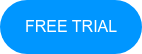
No Comments Yet
Let us know what you think