Share this
Decoding Digital Displays: The Essentials of Samsung’s Built-In Digital Signage Players
.png)
Cables, cables, cables…it's really not a nice thing to see when setting up your digital signage installation. You might be thinking "Cool beans, but how can my installation have fewer cables?" We have good news for you: nowadays digital signage displays usually have a built-in player. However, since we, at MagicInfo Services by ScreenCom, provide a knowledge platform for MagicINFO, today's blog will be focused on how to choose between the built-in digital signage players for Samsung digital signage hardware.
Keep reading to discover:
- What is a built-in player and how does it work?
- The differences between the built-in and external players?
- An overview of the available player types for Samsung displays: S, I & W
What is a built-in player for digital signage and how does it work?
To address the difficulty of hiding all the cables, Samsung has come up with the perfect solution: building an SoC (System-on-Chip) player. This integrates all key computer components into one compact board, meaning the kind of computing power and gear that used to be contained in boxy personal computers is now small enough to be built right inside many different devices. As a result, commercial display panels with embedded SoC technology can now be used as digital signage media players, negating the need for external players. This removes cost and complexity and simplifies the operation of digital signage networks.
What are the differences between built-in and external players?
Decisions, decisions, it all comes down to the decisions you need to make to achieve your goals with digital signage. Curious to learn more about how to successfully introduce digital signage into your business? Check out our blog and learn the 4 steps to implementing a good digital signage strategy.
When it comes to the debate about whether or not an external player is needed, there are some key factors to keep in mind. First of all, would you like to upgrade your digital signage installation as a whole? If the answer is yes, then opting for the built-in player can save you up to 25% of the overall costs.
Secondly, you need to think about the space where you'll place the displays. Do you intend to install the displays in a small place? Then opting for the built-in player will take up less space and improve the overall look of the installation.
Finally and building on the previous argument, having a built-in player just looks better. Having cables on display makes the installation look quite messy, especially when, eventually, the cables will get tangled, leaving you to deal with it.
Did we convince you to go for the built-in player? If you're still hesitant, have a look at another blog where we outline 4 reasons why the built-in player is a better choice than the external one.
Samsung built-in player types: the S, I and W-players
Samsung's hardware can be used in combination with the following player types: S player, I player, and W player. Which player to choose from, once again, will depend on what you wish to achieve with the digital signage project.
The S player
Arguably, the most popular option is the S player, more specifically, the S6 player, which can be found in many different displays. Moreover, this player is compatible with older versions of MagicINFO such as version 7.
As newer technology is released, the player versions receive important updates, allowing you to schedule and display content at an even faster rate. With the release of the 9th version, MagicINFO offers complete compatibility with the S10 and I player devices, further expanding its range of supported hardware. Check out this blog to compare the S6 and S10 player types.
The S10 player offers more security settings in Web Author. You can lock HDMI inputs and/or a Bluetooth lock to secure your displays in many ways and have full control of the content shown on the display. Also, in combination with MagicINFO V9, you can lock remote control directly from the server. Another advantage the S10 player offers is that you can create 4k content which is only possible with MagicINFO V9.
A quick note needs to be made before proceeding. Before purchasing your signage displays, make sure you check the specifications for which players they support.
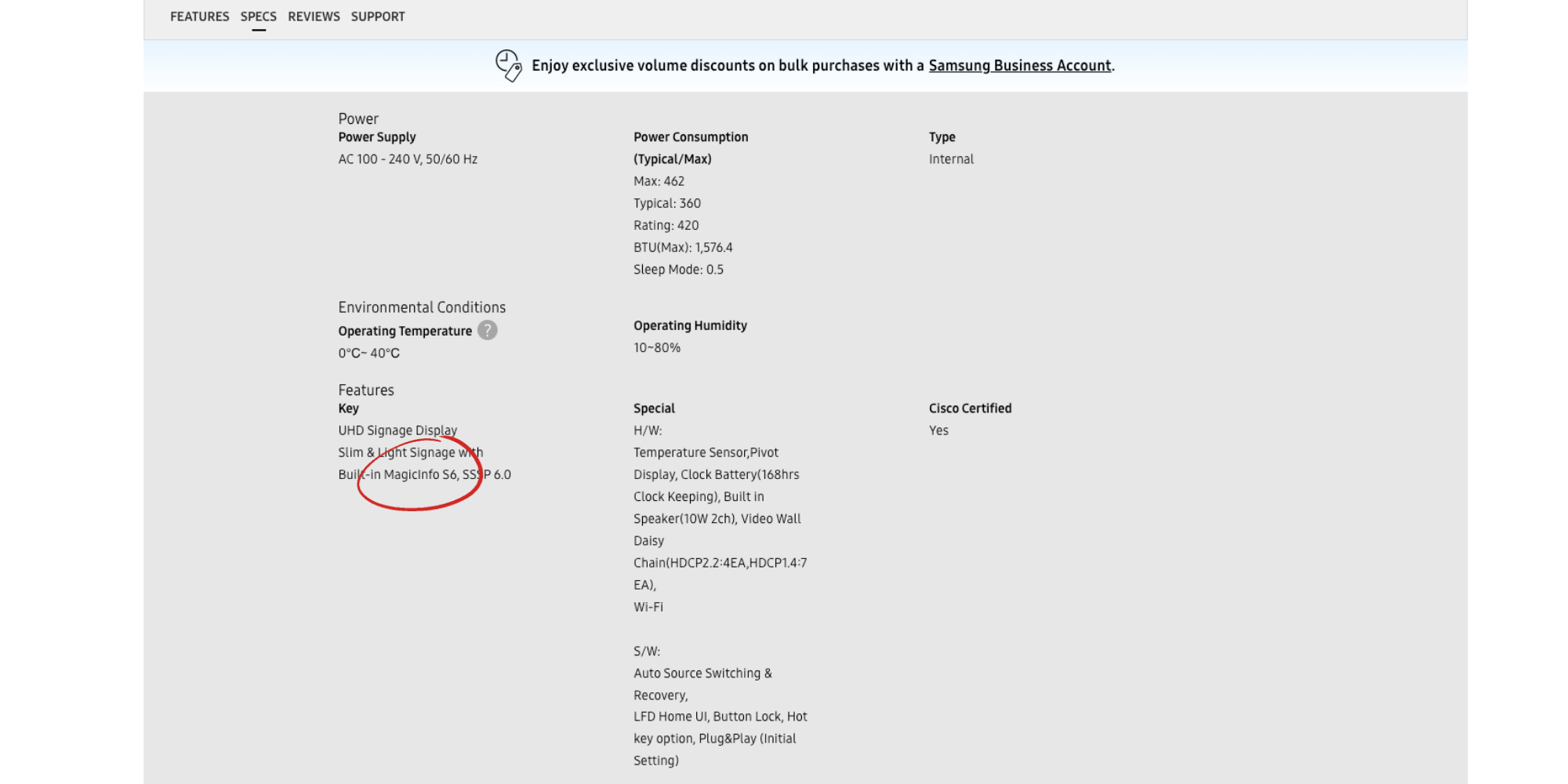
The I player
In some cases, you may prefer to use an external player, like a Windows computer, to display content. The I player enables you to do this and provides faster content display compared to the integrated S player, as it has higher RAM storage. For a detailed comparison between the I and S player types, refer to this blog.
Opting for the I-player is a good solution if you'd like to be able to control the signage installation using a Windows computer or Windows SBB devices, which can be achieved via HDMI. Upon logging into your MagicINFO environment, you can assign content to the Windows-controlled device.
Another reason why the I-player can be a good choice is if you're dreaming of an impressive videowall. We're not going to explain how these devices work. If you'd like more information about this topic, check out this blog post where we discuss the benefits of having a video wall installed and versatile video wall uses. Going back to the subject at hand, if you'd like to make use of a video wall but don't want to send content to each device, you can use the I-Player SBB to send content to your entire video wall. This means that the content will be spread across your devices at all times.
The W player
Upon the release of the 8th version of MagicINFO, Samsung launched new functionalities such as the W player, that can be used to create more dynamic content. This can be more dynamic text, but also images. The W-player is more of an elaborated tool to create content that wasn't possible before! It would require some steps in order to convert your device to a W-Player and to provide it with the right type of firmware as well.
For a detailed overview of the W-player features, you can watch the YouTube video below. Make sure to subscribe to our YouTube channel, MagicInfo Services, if you haven't already done so. We regularly upload content showing how to use MagicINFO to make the most out of your digital signage projects.
You have reached the end of today's blog. For more information on how to use digital signage and MagicINFO to level up your project schedule a meeting with one of our MagicINFO experts.
Share this
- Signage strategy (72)
- Content management (51)
- Solutions (44)
- Content creation (41)
- Device management (31)
- Content automation (29)
- Hardware (28)
- Getting started (27)
- Server management (25)
- MagicINFO Explained (23)
- Software (18)
- Security (14)
- Blog Post (12)
- Content design (9)
- Company and services (8)
- User management (6)
- Innovations in digital signage (5)
- Data management (4)
- Digital Signage Strategy (3)
- Government (2)
- MagicINFO Cloud (2)
- AI (1)
- Consumer Experience in retail (1)
- Content Starting Package (1)
- Digital Signage in Retail (1)
- LATEST (1)
- LOOKBEYOND Topics (1)
- Sustainability (1)
- november 2025 (1)
- oktober 2025 (1)
- juni 2025 (2)
- mei 2025 (3)
- april 2025 (2)
- maart 2025 (1)
- februari 2025 (4)
- januari 2025 (1)
- november 2024 (1)
- oktober 2024 (2)
- september 2024 (1)
- augustus 2024 (2)
- juli 2024 (3)
- juni 2024 (3)
- mei 2024 (6)
- april 2024 (4)
- maart 2024 (5)
- februari 2024 (3)
- januari 2024 (4)
- december 2023 (4)
- november 2023 (4)
- oktober 2023 (5)
- september 2023 (3)
- juli 2023 (5)
- juni 2023 (8)
- mei 2023 (9)
- april 2023 (8)
- maart 2023 (9)
- februari 2023 (7)
- januari 2023 (8)
- december 2022 (5)
- november 2022 (7)
- oktober 2022 (9)
- september 2022 (6)
- augustus 2022 (8)
- juli 2022 (6)
- juni 2022 (6)
- mei 2022 (7)
- april 2022 (2)
- maart 2022 (3)
- februari 2022 (1)
- januari 2022 (4)
- december 2021 (2)
- november 2021 (4)
- oktober 2021 (4)
- september 2021 (6)
- augustus 2021 (3)
- juli 2021 (6)
- juni 2021 (3)
- mei 2021 (3)
- april 2021 (3)
- maart 2021 (4)
- februari 2021 (3)
- januari 2021 (3)
- december 2020 (4)
- november 2020 (3)
- oktober 2020 (2)
- september 2020 (3)
- augustus 2020 (2)
- juli 2020 (3)
- juni 2020 (3)
- mei 2020 (1)
- april 2020 (4)
- maart 2020 (3)
- februari 2020 (2)
- januari 2020 (3)
- december 2019 (2)
- oktober 2019 (2)
- september 2019 (1)
- juni 2019 (3)
- mei 2019 (1)
- april 2019 (1)
- maart 2019 (3)
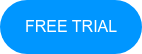
No Comments Yet
Let us know what you think