Share this
Set up the date and time in MagicINFO to save time, money, and energy
%20copy.jpg)
Every day John switches his display(s) on and off himself. John is new to digital signage, and he just bought his first display(s). John takes great care of the display(s) and wants to learn more about MagicINFO and what he can achieve with digital signage. One day something strange happens, and John needs to contact customer support. They try to find the displays but they don't seem to appear on the server. Then, John finds the hard truth: he should have set the date and time of the displays in the beginning to prevent this.
Today, we're going to cover the date and time feature available with MagicINFO and how to set up the on and off timer on your devices. That way, you have all the information you need to not get into a similar situation as John got himself into.
If you're new to digital signage and are just learning how to incorporate it into your business, you should check out our ebook Getting started with digital signage.
What is the date and time feature, and how to install it on your devices?
The date and time feature comes with any type of MagicINFO license and is available in MagicINFO Cloud. It allows you to have an automatic switch-off button so your display(s) can turn on and off on their own, sparing you from always doing this tedious task. In addition to this, you can also set up the winter/summer time, so that you don't have to worry about changing the time yourself.
You can check out our knowledge base article on how to add on/off timers and how to change summer/winter timer settings, or you can check out the video below.
Why you should have your date and time on
In case the example we started today's blog with did not convince you to set up the date and time on your devices correctly, here are three more reasons why.
Set your date and time right to… prevent errors
First of all, you want to have your date and time correctly on the devices because otherwise, they won't appear on the MagicINFO server. Here, at MagicInfo Services, we encounter this issue quite often, especially with new display models. If you can prevent this by just doing something as simple as using the date and time feature in MagicINFO, why not spare yourself the extra trouble? After all, if your smartphone didn’t have the right time and date, you would find that inconvenient. Your displays aren't any different. Moreover, if you want to use a clock widget on the displays, you need to know how to set up the date and time on the devices anyways.
Set your date and time right to… save time, energy, and money
Secondly, if you set up the date and time on your displays, you can make use of another cool feature available with MagicINFO: the automatic on/off switch. The time you set these switches depends entirely on your business. If you have displays in the office, you can, for example, set your displays to turn on at 8 am and off at 5 pm from Monday until Friday, and to have the devices off during the weekend. That can save you money in the long run because you know for sure when the displays are off. If you have to turn them on and off by yourself, then you could forget and waste energy unnecessarily. Also, think about the best times when you can get the most out of your digital signage content and displays. If you're in the retail business, you might want to set different times for the displays to switch on, perhaps one hour before your usual opening hours.
Set your date and time right to… make the most of your digital signage content strategy
Finally, you might want to show specific content at specific hours of the day. In order to do so, you need to first have the time and date on the displays correctly set. Then, according to your business strategy, you can choose different times at which the content shown on the devices changes. For instance, if you own a restaurant, you might want to show your menu on the displays. You might also want to show different menus for lunch and dinner. Luckily, with MagicINFO, you can do that and so much more, but first, you need to have the basics in check.
Are you just getting started with digital signage? You can schedule a meeting with one of our consultants, so we can help you level up your digital signage game and achieve your business goals.
Share this
- Signage strategy (72)
- Content management (51)
- Solutions (44)
- Content creation (41)
- Device management (31)
- Content automation (29)
- Hardware (28)
- Getting started (27)
- Server management (25)
- MagicINFO Explained (23)
- Software (18)
- Security (14)
- Blog Post (12)
- Content design (9)
- Company and services (8)
- User management (6)
- Innovations in digital signage (5)
- Data management (4)
- Digital Signage Strategy (3)
- Government (2)
- MagicINFO Cloud (2)
- AI (1)
- Consumer Experience in retail (1)
- Content Starting Package (1)
- Digital Signage in Retail (1)
- LATEST (1)
- LOOKBEYOND Topics (1)
- Sustainability (1)
- november 2025 (1)
- oktober 2025 (1)
- juni 2025 (2)
- mei 2025 (3)
- april 2025 (2)
- maart 2025 (1)
- februari 2025 (4)
- januari 2025 (1)
- november 2024 (1)
- oktober 2024 (2)
- september 2024 (1)
- augustus 2024 (2)
- juli 2024 (3)
- juni 2024 (3)
- mei 2024 (6)
- april 2024 (4)
- maart 2024 (5)
- februari 2024 (3)
- januari 2024 (4)
- december 2023 (4)
- november 2023 (4)
- oktober 2023 (5)
- september 2023 (3)
- juli 2023 (5)
- juni 2023 (8)
- mei 2023 (9)
- april 2023 (8)
- maart 2023 (9)
- februari 2023 (7)
- januari 2023 (8)
- december 2022 (5)
- november 2022 (7)
- oktober 2022 (9)
- september 2022 (6)
- augustus 2022 (8)
- juli 2022 (6)
- juni 2022 (6)
- mei 2022 (7)
- april 2022 (2)
- maart 2022 (3)
- februari 2022 (1)
- januari 2022 (4)
- december 2021 (2)
- november 2021 (4)
- oktober 2021 (4)
- september 2021 (6)
- augustus 2021 (3)
- juli 2021 (6)
- juni 2021 (3)
- mei 2021 (3)
- april 2021 (3)
- maart 2021 (4)
- februari 2021 (3)
- januari 2021 (3)
- december 2020 (4)
- november 2020 (3)
- oktober 2020 (2)
- september 2020 (3)
- augustus 2020 (2)
- juli 2020 (3)
- juni 2020 (3)
- mei 2020 (1)
- april 2020 (4)
- maart 2020 (3)
- februari 2020 (2)
- januari 2020 (3)
- december 2019 (2)
- oktober 2019 (2)
- september 2019 (1)
- juni 2019 (3)
- mei 2019 (1)
- april 2019 (1)
- maart 2019 (3)
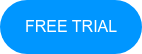
No Comments Yet
Let us know what you think