Share this
Things to keep a close eye on when monitoring your signage system

Monitoring your signage system is no easy task. There are a number of things to consider, all of which important. In our post, you will find how to check what’s displayed on a signage screen, get instant error notifications, customize your dashboard, and more. To help you ace your monitoring game, we have prepared an easy-to-follow guide with five tips. So, without further ado, let’s dive in.
How to monitor your signage system in 5 tips
- Monitor firmware versions of your displays
- Run system and hardware maintenance
- Set error notifications
- Monitor your connected signage displays
- Customize your MagicINFO dashboard
Monitor firmware versions of your displays
Over time, systems get cluttered and unexplainable bugs start to appear. To prevent this, we recommend regularly updating the firmware of your digital signage displays. With most CMSs, you will have to make the update manually either with a USB stick or the server. MagicINFO users can send the new firmware and the device(s) that fit the firmware will pick it up. Ultimately, this saves time from searching which firmware to send to which device.
Run system and hardware maintenance
We also strongly encourage you to run system and hardware maintenance regularly. This will help you catch issues before they escalate or cause serious disruptions. We know that this is not the most existing task that you can get to, but regularly cleaning your environment can optimize your workflow.
In our blog with 6 tips for cleaning up your MagicINFO server, we advise MagicINFO users to start from the bottom with the existing playlists and schedules and work their way up to the content items. The software won’t allow you to delete content items because those might be still in publishing. So, you must first optimize your Schedule and Playlist sections, only then you can move the Content part. Feel free to delete any unused schedules and playlists to free up space for new ones.
Another handy tip is to look at the content items in your account. MagicINFO users can find those on the Content page and filter them by size, in order to remove large files that are not in use. As a result, you will have a cleaner workstation and more free space for future projects.
In our experience, it is best to upload files with sizes as small as possible. In our piece about the top 4 tips for using pre-built media content, we also mention that it is a good practice to upload files with a 1920x1080 pixel resolution in jpg, gif, bmp, mp4, mov, and mpg2 formats. You can also use Office files, PDF, Word, and PowerPoint files.
We recommend you perform regular system and hardware maintenance, ideally one or two times a year. This will help you to maintain the system's health and optimize the system as a whole. If you don’t have the time or the means to monitor your signage system, we can organize a MagicINFO CheckUp for you.
Set error notifications
Allow us to paint a picture. You are working from your office, miles away from where your digital signage displays are installed. Something goes off and the screens are no longer functioning as they should. In the meantime, you are blissfully unaware of the situation, until someone reports to you.
Luckily, you can now get instant messages as soon as something out of the ordinary happens. We strongly recommend all MagicINFO users take advantage of the error notifications feature. As soon as the system detects an error, it sends an alert to a single dashboard and emails the account holders. Here, you can find instructions on how to set up error notifications on MagicINFO.
Monitor your connected signage displays
We have noticed that many of our clients use a mix of digital signage devices, such as LED and signage displays. Some customers even use multiple players. All of this could make monitoring your signage system a nightmare. It becomes especially difficult when you have to use many different tools. This is where MagicINFO and Samsung Remote Management come into play.
MagicINFO supports all Samsung hardware, making monitoring much easier than with other CMSs. Furthermore, it allows you to manage your signage display network from a single location, meaning that you can send a range of commands to a group of screens at once. It is important to note that you can use the Samsung Remote Management tool as part of MagicINFO Premium or separately with other CMSs.
If you are using another CMS with Samsung Remote Management or MagicINFO premium, you can control your connected digital signage displays off-site. However, only MagicINFO users can take advantage of reporting features and see the number of times specific content has been shown on a specific device. If you use the Samsung Remote Management tool, then you will only have access to the remote management functions.
In terms of hardware, you can use Samsung Remote Management to check your connected display and take action if needed. This tool also offers you full control over the signage screen. It is important to note that, MagicINFO and Remote Management allow users to monitor only connected devices, not the entire digital signage network.
Customize your MagicINFO dashboard
Finally, we recommend you customize your MagicINFO dashboard. By doing so, you can make sure that the features you use most often are easily accessible to you and your team. You can also set different notifications for specific users. For example, if you are responsible for the visuals on the displays, you can get alerts for content and playlist changes. Alternatively, if you monitor the hardware, you can set notifications for any changes in the device source.
In addition to that, you can also publish your dashboard on your own display, This will allow you to have a visual at all times. We won’t dive into much detail here because this is a long topic for another time. If this is something that interests you, please contact us and we would be more than happy to discuss the options with you.
Last but certainly not least, we recommend you monitor things in the Dashboard like disconnected devices and server storage. You can combine this with error notifications and get alerts for any unpublished content, for instance.
If you'd like to have a complete guide on all things related to the security of your digital signage software, make sure to check out our pillar page covering this topic.
We know that not all MagicINFO customers have the means or the time to perform these tasks themselves. This is why we offer MagicINFO Premium Cloud which includes monitoring and support services. Schedule a meeting with one of our MagicINFO experts and level up your monitoring game.
Share this
- Signage strategy (72)
- Content management (51)
- Solutions (44)
- Content creation (41)
- Device management (31)
- Content automation (29)
- Hardware (28)
- Getting started (27)
- Server management (25)
- MagicINFO Explained (23)
- Software (18)
- Security (14)
- Blog Post (12)
- Content design (9)
- Company and services (8)
- User management (6)
- Innovations in digital signage (5)
- Data management (4)
- Digital Signage Strategy (3)
- Government (2)
- MagicINFO Cloud (2)
- AI (1)
- Consumer Experience in retail (1)
- Content Starting Package (1)
- Digital Signage in Retail (1)
- LATEST (1)
- LOOKBEYOND Topics (1)
- Sustainability (1)
- november 2025 (1)
- oktober 2025 (1)
- juni 2025 (2)
- mei 2025 (3)
- april 2025 (2)
- maart 2025 (1)
- februari 2025 (4)
- januari 2025 (1)
- november 2024 (1)
- oktober 2024 (2)
- september 2024 (1)
- augustus 2024 (2)
- juli 2024 (3)
- juni 2024 (3)
- mei 2024 (6)
- april 2024 (4)
- maart 2024 (5)
- februari 2024 (3)
- januari 2024 (4)
- december 2023 (4)
- november 2023 (4)
- oktober 2023 (5)
- september 2023 (3)
- juli 2023 (5)
- juni 2023 (8)
- mei 2023 (9)
- april 2023 (8)
- maart 2023 (9)
- februari 2023 (7)
- januari 2023 (8)
- december 2022 (5)
- november 2022 (7)
- oktober 2022 (9)
- september 2022 (6)
- augustus 2022 (8)
- juli 2022 (6)
- juni 2022 (6)
- mei 2022 (7)
- april 2022 (2)
- maart 2022 (3)
- februari 2022 (1)
- januari 2022 (4)
- december 2021 (2)
- november 2021 (4)
- oktober 2021 (4)
- september 2021 (6)
- augustus 2021 (3)
- juli 2021 (6)
- juni 2021 (3)
- mei 2021 (3)
- april 2021 (3)
- maart 2021 (4)
- februari 2021 (3)
- januari 2021 (3)
- december 2020 (4)
- november 2020 (3)
- oktober 2020 (2)
- september 2020 (3)
- augustus 2020 (2)
- juli 2020 (3)
- juni 2020 (3)
- mei 2020 (1)
- april 2020 (4)
- maart 2020 (3)
- februari 2020 (2)
- januari 2020 (3)
- december 2019 (2)
- oktober 2019 (2)
- september 2019 (1)
- juni 2019 (3)
- mei 2019 (1)
- april 2019 (1)
- maart 2019 (3)
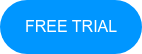
No Comments Yet
Let us know what you think