Share this
Digital signage display malfunction - Best practices
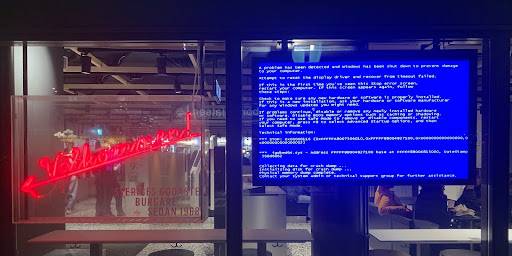
Showing the right content at the right time is vital when you use digital signage. Occasionally, things will not go according to plan, and you won’t be able to prevent it. You can have a plan B in case of display malfunction. Read until the end and learn how to utilize MagicINFO’s Advanced Backup Play feature to your advantage.
What’s a display malfunction?
It can be anything from a human error to a loss of signal. For example, your display may be black due to a power outage or an issue with the power source. This is why it is good to have people onsite where the displays are installed. Or at least a team that can get to the screen(s) quickly, in case of an emergency.
Another common issue is when you are unable to play content or change the content on the devices. In such cases, the Samsung Remote Management tool comes in handy because you can easily monitor and control the signage network remotely and make real-time changes like checking the internet connection or restarting the device(s).
Regardless of the reason, it is best to be prepared for different kinds of situations in case the displays in your network stop showing what they are supposed to. Not doing so can result in a serious impact on your brand’s reputation. It could also cost you a lot of money to fix. In the signage network malfunction, you must prepare a backup plan in case any of the displays. It is essential to have a strategy in place that ensures your content is still published.
MagicINFO’s Advanced Backup Play feature
In the past, the backup screen would automatically play content items only if the content source of the main display encounters any issues like no signal or an error. Now, MagicINFO users can take advantage of the Advanced Backup Play feature to set a display as a backup or main screen based on the importance of the content.
Thanks to this feature, the backup display can play content as well as the original content (toggle) depending on the settings. This way, even if a display malfunction occurs, the backup will take over the information. Hence, the right data will always be published.
Advanced Backup Play - Best practices
This MagicINFO feature is best suited for businesses that must convey important information without any delays. Airports, train, and bus stations must provide bypassers with important information in a timely manner. Utilizing Advanced Backup Play will certainly offer peace of mind to anyone managing such content with digital signage.
With this feature, you can be sure that the right content will be available even in case of malfunction. If you work in the QSR industry, you can also benefit from using Advanced Backup Play for digital menu boards. For example, you can ensure that pricing details and offers are published at all times, even if there is no signal.
Employees working in logistics also rely on the displayed information. It is essential for carrying out everyday tasks and ensuring that everything is done on schedule. This means that companies cannot afford to spend precious time looking into the issue and trying to fix it. Showing dashboards is crucial for monitoring your company's operations and ensuring everything is going smoothly.
How to use the feature in MagiciNFO?
Making mistakes is human, yet having a plan B in place can save your company time and money in the long term. MagicINFO offers features like the Advanced Backup Play, which allows you to set a backup screen in case of any display malfunctions. If you are interested to learn more about the software, schedule a meeting with our MagicINFO experts today!
Share this
- Signage strategy (72)
- Content management (51)
- Solutions (44)
- Content creation (41)
- Device management (31)
- Content automation (29)
- Hardware (28)
- Getting started (27)
- Server management (25)
- MagicINFO Explained (23)
- Software (18)
- Security (14)
- Blog Post (12)
- Content design (9)
- Company and services (8)
- User management (6)
- Innovations in digital signage (5)
- Data management (4)
- Digital Signage Strategy (3)
- Government (2)
- MagicINFO Cloud (2)
- AI (1)
- Consumer Experience in retail (1)
- Content Starting Package (1)
- Digital Signage in Retail (1)
- LATEST (1)
- LOOKBEYOND Topics (1)
- Sustainability (1)
- november 2025 (1)
- oktober 2025 (1)
- juni 2025 (2)
- mei 2025 (3)
- april 2025 (2)
- maart 2025 (1)
- februari 2025 (4)
- januari 2025 (1)
- november 2024 (1)
- oktober 2024 (2)
- september 2024 (1)
- augustus 2024 (2)
- juli 2024 (3)
- juni 2024 (3)
- mei 2024 (6)
- april 2024 (4)
- maart 2024 (5)
- februari 2024 (3)
- januari 2024 (4)
- december 2023 (4)
- november 2023 (4)
- oktober 2023 (5)
- september 2023 (3)
- juli 2023 (5)
- juni 2023 (8)
- mei 2023 (9)
- april 2023 (8)
- maart 2023 (9)
- februari 2023 (7)
- januari 2023 (8)
- december 2022 (5)
- november 2022 (7)
- oktober 2022 (9)
- september 2022 (6)
- augustus 2022 (8)
- juli 2022 (6)
- juni 2022 (6)
- mei 2022 (7)
- april 2022 (2)
- maart 2022 (3)
- februari 2022 (1)
- januari 2022 (4)
- december 2021 (2)
- november 2021 (4)
- oktober 2021 (4)
- september 2021 (6)
- augustus 2021 (3)
- juli 2021 (6)
- juni 2021 (3)
- mei 2021 (3)
- april 2021 (3)
- maart 2021 (4)
- februari 2021 (3)
- januari 2021 (3)
- december 2020 (4)
- november 2020 (3)
- oktober 2020 (2)
- september 2020 (3)
- augustus 2020 (2)
- juli 2020 (3)
- juni 2020 (3)
- mei 2020 (1)
- april 2020 (4)
- maart 2020 (3)
- februari 2020 (2)
- januari 2020 (3)
- december 2019 (2)
- oktober 2019 (2)
- september 2019 (1)
- juni 2019 (3)
- mei 2019 (1)
- april 2019 (1)
- maart 2019 (3)
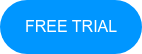
No Comments Yet
Let us know what you think