Share this
3 alternative ways to broadcast signage content on your displays with MagicINFO

When beginning a digital signage project it is very important to think about how the content created will reach your intended devices and hence, your target audience. Depending on which signage solution you opt for, here are many different ways to display content. For instance, if you're working with MagicINFO, creating content through the Web Author and publishing it is the easiest way to do so. However, today we're going to talk about 3 other ways in which you can get the content on your display and why you should consider doing so.
For more information about Samsung digital signage hardware, check out our expert guide where we cover everything you need to know about working with Samsung hardware and MagicINFO.
Here's what we'll cover in our blog:
Stream your IPTV directly on the SOC
The first alternative way to broadcast content that we'll talk about is streaming through the IPTV directly on the SOC (System on a Chip). IPTV stands for Internet Protocol Television and it is a service that allows you to transmit television programs and other video content by using the TCP/IP (Transmission Control Protocol/Internet Protocol) suite. IPTV is different from other forms of broadcasting such as cable or satellite because it uses the internet to deliver linear TV programs, live TV, or on-demand content.
Why should you use IPTV?
Suppose your goal with digital signage is to boost your's company's internal communication. By using a combination of broadcast TV and digital signage, you can display corporate messages, dynamic media, and data from both local and internet sources. This will enable your employees to get the information they want when they need it, leading to a more efficient way of working.
This was also the goal that one of our clients, ODRU, had. The organization was looking to make essential information available to its employees while not distracting them. You can read more about how MagicINFO helped ODRU achieve its goals on our website. We have other MagicINFO case studies available that can inspire you to think of your business goals and understand the capabilities of MagicINFO as a signage solution.
Connecting a tuner to the HDMI
The second alternative way to broadcast TV on your digital signage display is by connecting an external tuner to the HDMI source. If you're using MagicINFO, this will be quite easy as MagicINFO does allow you to switch between sources effortlessly. This way you can determine when you’d like to watch TV and when you’d like to show the MagicINFO content. Let’s say you want to show the TV during lunchtime and the internal communication at all other moments. This can be scheduled thanks to the WebAuthor so that the source changes will happen automatically. You can here decide to have the TV running on full screen, or PiP (picture in picture).
There are many compatible tuners that work with Samsung displays and MagicINFO. It is important to note that the displays already come with the digital tuner upon purchase so there is no need for a setup box. However, you can also use Amazon firestick, Android TV, and many others.
Why should you use the tuner option?
As was explained in the section above, the tuner allows you to receive signals on your displays, which you can convert into a PiP. This feature can be quite useful if you're looking to show two different pieces of content at the same time. For example, let's say your goal with digital signage and MagicINFO is to target audiences swiftly and efficiently. Your displays could show information about each of your services or products, while simultaneously showing a video/ picture explaining what the service/product does. This will grab the attention of your potential customers more than if you merely stick to the list.
Using different channels in MagicINFO
The third alternative way to use MagicINFO for steaming content is via the channel options. After creating specific playlists in MagicINFO, you can create different channels and schedule each playlist to the corresponding channel. We have a YouTube video explaining how to use channels step-by-step. Make sure to subscribe to our YouTube channel if you haven't already done so. We regularly upload content showing you how different features and add-ons are available with the MagicINFO line-up work.
Why should you use different channels?
Depending on your goals with digital signage, you might want to consider using different channels to display your content. For instance, if you're working in the QSR business, you might be looking to display different messages based on the time zone. For this you can create different channels, allowing you to narrowcast your message to different customers based on where the target audience is located. You can show the breakfast menu on channel 1 and the dinner menu on channel 2. You can also have a third channel in which you can broadcast content that can be seen by both audiences. You can schedule up to 99 different channels, think about all the possibilities!
You have reached the end of today's blog, in which you learned three different ways to have your content shown on the displays. Whether you'd like to use IPTV, an external tuner, or the MagicINFO channel option, you can always contact us for more details. By scheduling a meeting with one of our experts, we can help you level up your business and achieve your digital signage goals.
Share this
- Signage strategy (72)
- Content management (51)
- Solutions (44)
- Content creation (41)
- Device management (31)
- Content automation (29)
- Hardware (28)
- Getting started (27)
- Server management (25)
- MagicINFO Explained (23)
- Software (18)
- Security (14)
- Blog Post (12)
- Content design (9)
- Company and services (8)
- User management (6)
- Innovations in digital signage (5)
- Data management (4)
- Digital Signage Strategy (3)
- Government (2)
- MagicINFO Cloud (2)
- AI (1)
- Consumer Experience in retail (1)
- Content Starting Package (1)
- Digital Signage in Retail (1)
- LATEST (1)
- LOOKBEYOND Topics (1)
- Sustainability (1)
- november 2025 (1)
- oktober 2025 (1)
- juni 2025 (2)
- mei 2025 (3)
- april 2025 (2)
- maart 2025 (1)
- februari 2025 (4)
- januari 2025 (1)
- november 2024 (1)
- oktober 2024 (2)
- september 2024 (1)
- augustus 2024 (2)
- juli 2024 (3)
- juni 2024 (3)
- mei 2024 (6)
- april 2024 (4)
- maart 2024 (5)
- februari 2024 (3)
- januari 2024 (4)
- december 2023 (4)
- november 2023 (4)
- oktober 2023 (5)
- september 2023 (3)
- juli 2023 (5)
- juni 2023 (8)
- mei 2023 (9)
- april 2023 (8)
- maart 2023 (9)
- februari 2023 (7)
- januari 2023 (8)
- december 2022 (5)
- november 2022 (7)
- oktober 2022 (9)
- september 2022 (6)
- augustus 2022 (8)
- juli 2022 (6)
- juni 2022 (6)
- mei 2022 (7)
- april 2022 (2)
- maart 2022 (3)
- februari 2022 (1)
- januari 2022 (4)
- december 2021 (2)
- november 2021 (4)
- oktober 2021 (4)
- september 2021 (6)
- augustus 2021 (3)
- juli 2021 (6)
- juni 2021 (3)
- mei 2021 (3)
- april 2021 (3)
- maart 2021 (4)
- februari 2021 (3)
- januari 2021 (3)
- december 2020 (4)
- november 2020 (3)
- oktober 2020 (2)
- september 2020 (3)
- augustus 2020 (2)
- juli 2020 (3)
- juni 2020 (3)
- mei 2020 (1)
- april 2020 (4)
- maart 2020 (3)
- februari 2020 (2)
- januari 2020 (3)
- december 2019 (2)
- oktober 2019 (2)
- september 2019 (1)
- juni 2019 (3)
- mei 2019 (1)
- april 2019 (1)
- maart 2019 (3)
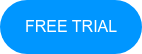
No Comments Yet
Let us know what you think