Share this
The Importance of Two-Step Verification in MagicINFO

Many businesses neglect the adoption of Two-Factor Authentication (2FA) in their operations. This exposes them to higher risks of cyber attacks.
For MagicINFO users, activating One-Time Password (OTP) which is a method of 2FA, is a highly advised step which will help protect their system against unauthorised access.
This article will explain the straightforward yet impactful ways that OTP/2FA can fortify MagicINFO's security, helping protect your business's valuable digital content. But first...
What is 2FA?
Two-factor authentication (2FA) is a security process that adds a second verification step to confirm a user's identity when accessing an online account. After entering a username and password, users must provide additional proof of identity.
This could be a code received via SMS, generated by an authentication app, or even biometric data like a fingerprint or facial recognition.
In the case of MagicINFO, a code (one-time password, OTP) is sent directly to the user after the initial password login, which must be entered to complete the login process.
Why is 2FA Important? How Does It Help?
As we discussed, 2FA enhances security by adding an extra verification step in the login process. This method helps protect accounts even if a password is compromised.
If a cybercriminal obtains your password, they still need the second verification factor. This can be a code from your phone, a biometric sign, or a security token to access your account. This makes unauthorised access significantly more difficult, safeguarding sensitive data within systems like MagicINFO from potential breaches.
How To Turn ON Two-Step Verification in MagicINFO
Activating 2FA in MagicINFO is as easy as clicking a few buttons. Here is how to do it.
1. Log in to your account with a server administrator role (required) and go to Settings > Server Settings > Password Policies.

While you are at it, you might as well enable the other options which will further contribute to securing your server.
Here is what each one means:
- Password Expiration Period - Specify the duration after which a password must be renewed automatically. Meaning users will be prompted to change their passwords after the selected period. Most companies choose the 1-month option.
- Prevent Password Reuse - Forbids a user to use the same password after it expires.
- Password Change after Login - When an admin creates a new user and assigns them an initial password, that user receives a pop-up window prompting them to change it and use their own password.
- Two-Step Verification (OPT) - Enable the function for each user on the MagicINFO installation.
Now, when a user attempts to log in, they must set up their verification method.
There are various authenticator applications available. In this example, we will demonstrate how Google Authenticator, the most popular option, can be used for receiving one-time codes to log into MagicINFO.

3. Install and open the Google Authenticator app on your mobile device. Then, add the service by clicking the plus icon.

4. Click "Next" in MagicINFO, then scan the provided QR code using the Google Authenticator app. Once scanned, you will receive a 6-digit code in the authenticator. Enter this code into the highlighted field in MagicINFO to proceed.

Now, when the user logs out and logs back in, they can use Google Authenticator to generate a new 6-digit code.
Conclusion
It is essential to get all MagicINFO users to work safely with the platform. That is why setting up 2FA/OTP as part of your password policy is highly recommended. Even when your password is compromised, a password alone is not enough to pass the authentication check.
There are many other ways to protect your digital signage system, which we have covered in the following posts:
- How To Protect Your Digital Signage Devices From Hackers
- 8 Security Steps To Protect Your MagicINFO Server From Hackers
- How to Enhance Digital Signage Security with SSO / AD Integration
Additionally, we provide a Checkup Service where our experts will review your MagicINFO setup, identify security gaps and provide solutions to fortify your entire digital signage network.
Share this
- Signage strategy (72)
- Content management (51)
- Solutions (44)
- Content creation (41)
- Device management (31)
- Content automation (29)
- Hardware (28)
- Getting started (27)
- Server management (25)
- MagicINFO Explained (23)
- Software (18)
- Security (14)
- Blog Post (12)
- Content design (9)
- Company and services (8)
- User management (6)
- Innovations in digital signage (5)
- Data management (4)
- Digital Signage Strategy (3)
- Government (2)
- MagicINFO Cloud (2)
- AI (1)
- Consumer Experience in retail (1)
- Content Starting Package (1)
- Digital Signage in Retail (1)
- LATEST (1)
- LOOKBEYOND Topics (1)
- Sustainability (1)
- november 2025 (1)
- oktober 2025 (1)
- juni 2025 (2)
- mei 2025 (3)
- april 2025 (2)
- maart 2025 (1)
- februari 2025 (4)
- januari 2025 (1)
- november 2024 (1)
- oktober 2024 (2)
- september 2024 (1)
- augustus 2024 (2)
- juli 2024 (3)
- juni 2024 (3)
- mei 2024 (6)
- april 2024 (4)
- maart 2024 (5)
- februari 2024 (3)
- januari 2024 (4)
- december 2023 (4)
- november 2023 (4)
- oktober 2023 (5)
- september 2023 (3)
- juli 2023 (5)
- juni 2023 (8)
- mei 2023 (9)
- april 2023 (8)
- maart 2023 (9)
- februari 2023 (7)
- januari 2023 (8)
- december 2022 (5)
- november 2022 (7)
- oktober 2022 (9)
- september 2022 (6)
- augustus 2022 (8)
- juli 2022 (6)
- juni 2022 (6)
- mei 2022 (7)
- april 2022 (2)
- maart 2022 (3)
- februari 2022 (1)
- januari 2022 (4)
- december 2021 (2)
- november 2021 (4)
- oktober 2021 (4)
- september 2021 (6)
- augustus 2021 (3)
- juli 2021 (6)
- juni 2021 (3)
- mei 2021 (3)
- april 2021 (3)
- maart 2021 (4)
- februari 2021 (3)
- januari 2021 (3)
- december 2020 (4)
- november 2020 (3)
- oktober 2020 (2)
- september 2020 (3)
- augustus 2020 (2)
- juli 2020 (3)
- juni 2020 (3)
- mei 2020 (1)
- april 2020 (4)
- maart 2020 (3)
- februari 2020 (2)
- januari 2020 (3)
- december 2019 (2)
- oktober 2019 (2)
- september 2019 (1)
- juni 2019 (3)
- mei 2019 (1)
- april 2019 (1)
- maart 2019 (3)
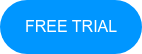
No Comments Yet
Let us know what you think