Share this
MagicINFO DataLink: Best Practices for Maximum Efficiency
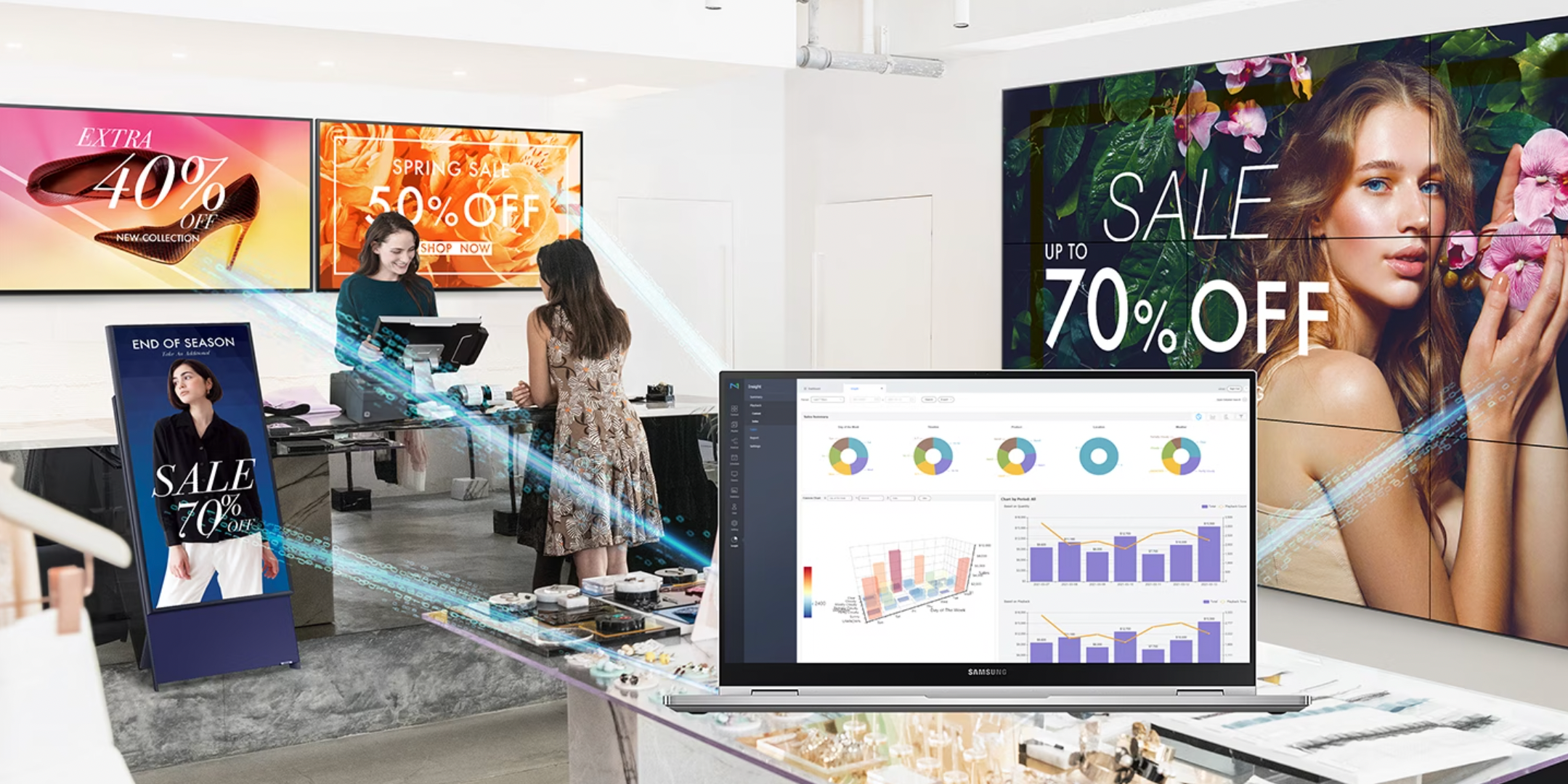
MagicINFO DataLink is a powerful tool for businesses looking to display dynamic and up-to-date information on their screens. With its ability to connect to a wide range of data sources, it can help businesses improve data accuracy, increase efficiency and productivity, and manage data securely. In this article, we will explore some of the best practices for using MagicINFO DataLink to get the most out of the platform.
MagicINFO DataLink benefits
Before we dive into our MagicINFO DataLink tips, we must first define its benefits. For starters, by connecting directly to data sources, it can display accurate and up-to-date information on screens in real time. This eliminates the need for manual data entry, which can be prone to errors. Moreover, it increases efficiency and productivity by displaying information automatically from one database directly to the selected displays, eliminating the need for manual updates. This frees up employees' time to focus on other important tasks.
The customizable layouts and templates allow for screens that are tailored to specific needs and branding, and real-time data updates ensure that information is always relevant. Additionally, MagicINFO DataLink provides security features for managing data securely, ensuring only authorized users have access to it.
MagicINFO DataLink tips
- Keeping your data sources organized
- Use pre-built layouts in MagicINFO’s Web Author
- Test your screens
- Keep screens up-to-date
- Monitor screens for the performance
- Bonus tips from MagicInfo Services
Keeping your data sources organized
It's important to keep your data sources organized and consistent. Use clear and descriptive names for your data sources and keep them organized in a logical folder structure. If you're using a digital signage display to show promotions and sales information for a store, you could organize your data sources by product category or promotion type (e.g. "apparel sales," "home goods promotions," "seasonal discounts," etc.). This way, you can easily find the information you need and keep everything organized.
Use pre-built layouts in MagicINFO’s Web Author
MagicINFO DataLink provides pre-built layouts that you can use to create and customize your screens quickly. Using this feature can save you time and help ensure that your screens are consistent and professional-looking. Let's say you're creating a digital signage display for a restaurant to showcase its menu items. You could use a pre-built template provided by MagicINFO DataLink to quickly create a layout that includes menu items, prices, and images.
Test your screens
Before deploying your screens, be sure to test them to ensure that they are working correctly. Use the preview feature in MagicINFO DataLink to check out the content on your screens before they go live. If you're creating a digital signage display for a university to show class schedules and events, you could test the screens by using the preview feature in MagicINFO DataLink to make sure the information is accurate and up-to-date. This ensures that students are getting the correct information they need for their classes and events.
Keep screens up-to-date
It's important to keep your screens up-to-date with the latest data. Use scheduling and real-time data management to ensure that your screens are always displaying the latest information. Let's say you're creating a digital signage display for a bank to show exchange rates and financial news. You could use scheduling and automatic data updates to ensure that the exchange rates and news displayed on the screen are always up-to-date and accurate. This helps customers stay informed and builds trust with the bank.
Monitor screens for the performance
Use the monitoring features in MagicINFO DataLink to keep an eye on your screens and ensure that they are working correctly. Monitor your data sources, layouts, and schedules to make sure that everything is running smoothly. If you're creating a digital signage display for a hotel to show upcoming events and local attractions. Then we recommend you take advantage of the monitoring features in MagicINFO DataLink.
Bonus tips from MagicInfo Services
Our team of MagicINFO experts are frequently working with DataLink and have learned valuable tips and tricks along the way. In the below video, Joey explains how to download, install and publish content. He also shares some great tips during the demo so make sure to check it out.
Here are some key things to remember from our video. First, make sure that every field in the template you are creating is in a separate field and has a DataLink icon. This will allow it to read data from an external document like an Excel sheet.
Once you are ready with the template design, close it, do NOT save it. Closing the template will allow you to lock the DataLink template. After that, you can name the template and save it. Another important thing to remember is to have separate servers for MagicINFO and MagicINFO DataLink.
We hope that this article with the top MagicINFO DataLink tips has helped on your digital signage journey. If you're new to MagicINFO DataLink, consider contacting our team of MagicINFO experts. They can provide you with valuable guidance and assistance to help you get the most out of the platform.
Share this
- Signage strategy (72)
- Content management (51)
- Solutions (44)
- Content creation (41)
- Device management (31)
- Content automation (29)
- Hardware (28)
- Getting started (27)
- Server management (25)
- MagicINFO Explained (23)
- Software (18)
- Security (14)
- Blog Post (12)
- Content design (9)
- Company and services (8)
- User management (6)
- Innovations in digital signage (5)
- Data management (4)
- Digital Signage Strategy (3)
- Government (2)
- MagicINFO Cloud (2)
- AI (1)
- Consumer Experience in retail (1)
- Content Starting Package (1)
- Digital Signage in Retail (1)
- LATEST (1)
- LOOKBEYOND Topics (1)
- Sustainability (1)
- november 2025 (1)
- oktober 2025 (1)
- juni 2025 (2)
- mei 2025 (3)
- april 2025 (2)
- maart 2025 (1)
- februari 2025 (4)
- januari 2025 (1)
- november 2024 (1)
- oktober 2024 (2)
- september 2024 (1)
- augustus 2024 (2)
- juli 2024 (3)
- juni 2024 (3)
- mei 2024 (6)
- april 2024 (4)
- maart 2024 (5)
- februari 2024 (3)
- januari 2024 (4)
- december 2023 (4)
- november 2023 (4)
- oktober 2023 (5)
- september 2023 (3)
- juli 2023 (5)
- juni 2023 (8)
- mei 2023 (9)
- april 2023 (8)
- maart 2023 (9)
- februari 2023 (7)
- januari 2023 (8)
- december 2022 (5)
- november 2022 (7)
- oktober 2022 (9)
- september 2022 (6)
- augustus 2022 (8)
- juli 2022 (6)
- juni 2022 (6)
- mei 2022 (7)
- april 2022 (2)
- maart 2022 (3)
- februari 2022 (1)
- januari 2022 (4)
- december 2021 (2)
- november 2021 (4)
- oktober 2021 (4)
- september 2021 (6)
- augustus 2021 (3)
- juli 2021 (6)
- juni 2021 (3)
- mei 2021 (3)
- april 2021 (3)
- maart 2021 (4)
- februari 2021 (3)
- januari 2021 (3)
- december 2020 (4)
- november 2020 (3)
- oktober 2020 (2)
- september 2020 (3)
- augustus 2020 (2)
- juli 2020 (3)
- juni 2020 (3)
- mei 2020 (1)
- april 2020 (4)
- maart 2020 (3)
- februari 2020 (2)
- januari 2020 (3)
- december 2019 (2)
- oktober 2019 (2)
- september 2019 (1)
- juni 2019 (3)
- mei 2019 (1)
- april 2019 (1)
- maart 2019 (3)
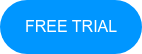
Comments (1)