Share this
MagicINFO Explained: Automate Your Digital Signage Using Rule Set
-1.jpg)
Wouldn’t it be great if your screens just knew what to show and when?
Whether switching to a lunch menu at noon, playing weather-based ads, or triggering safety messages during a heatwave — that’s precisely what Rule Set in MagicINFO is made for.
If you’ve read our previous article on creative ways to use Rule Set, you already know how powerful this feature can be. Now, it’s time to take things a step further.
In this guide, we’ll explain how to set up specific rules in MagicINFO so your digital signage works smarter.
Let’s dive in.
- What is Rule Set in MagicINFO?
- What you need before getting started
- How to create a Rule Set step-by-step
- Quick tips for smarter Rule Sets
- Frequently asked questions.
What is a Rule Set in MagicINFO?
Think of a Rule Set as a smart way to automate what your screens display based on real-world conditions. Rather than manually updating your playlists or schedules, Rule Set lets you set up simple rules that tell your screens what to do—no hands needed.
In MagicINFO, a Rule Set allows you to define conditions like:
- Time of day
- Day of the week
- Weather or temperature
- Sensor inputs (depending on your setup).
When those conditions are met, your screen automatically switches to your assigned content. It’s a bit like telling MagicINFO:
“If this happens, then show that.”
For example, you could display cold drink ads when the temperature rises, switch to a lunch menu at noon, or play emergency messaging without lifting a finger.
The Rule Set feature is available with a MagicINFO Premium licence or cloud subscription and works best with Web Author content and predefined screen groups.
You must also have access to a reliable real-time data management tool compatible with your digital signage installation. Luckily, Samsung developed Datalink, which integrates seamlessly into your setup. With this tool, you can genuinely take automation to the next level.
What you need before getting started
Before you get started with Rule Sets, it’s a good idea to check a few boxes. While the setup process itself is pretty straightforward, having the proper foundation will help you get the results you’re looking for without trial and error.
Here is what you need to get started:
Having a clear goal in mind can help you define your conditions and actions, making the process quicker and smoother. There's no need for a complicated plan—just a simple understanding of what “smart content” means for your screens will do wonders.
How to create a Rule Set in MagicINFO
Creating a Rule Set in MagicINFO allows you to automate which content is shown on your screens based on specific conditions such as time, screen size, or other factors. Follow the steps below to set up your own Rule Set using the Web Author environment in MagicINFO.
1. Access the Web Author environment
After logging into your MagicINFO account, navigate to Web Author via the left-hand menu. Here you can manage layouts, playlists, and Rule Sets.
2. Create a new Rule Set
In the left-hand panel, select Rule Set, then click “Add Rule Set”.
Give your Rule Set a clear and descriptive name that reflects its purpose (e.g. Weekday Mornings – 1920x1080).
3. Define your rule conditions
Click “Add Rule” to define the condition(s) that will trigger your content. You can select from multiple criteria, such as:
- Time, to set specific times or time ranges (e.g. 08:00–11:00)
- Date or day of the week
- Screen resolution or size to display your content differently, depending on the screen dimensions.
You can also combine conditions. For example:
If the time is between 08:00–11:00 AND the screen resolution is 1920x1080…
This ensures your content only plays when all selected conditions are met.
4. Assign the corresponding content
Next, click “Add Action” to specify what should be shown when the condition(s) are met. This could be:
- A specific playlist
- A schedule
- A Web Author-created layout.
If needed, you may assign different actions to different conditions within the same Rule Set.
5. Apply the Rule Set to a device or group
Scroll down to the “Apply to” section. Here, choose the screen or screen group to which the Rule Set should apply. Applying Rule Sets to screen groups can help you manage content more efficiently, especially across larger networks.
6. Save and activate your Rule Set
Once all your rules and actions are configured, click “Save”. Make sure that the Rule Set is activated — otherwise, it will not take effect.
With your Rule Set in place, MagicINFO will now automatically display the appropriate content when your specified conditions are met. This streamlines your content management and ensures your screens remain relevant and responsive to different scenarios.
Want more tips and tricks? Check out our YouTube channel, where we regularly share videos to help you get the most out of MagicINFO.
Quick tips for smarter Rule Sets
Once you're comfortable setting up Rule Set, there are a few straightforward ways to apply it more strategically. These ideas are practical, realistic, and based on features available in MagicINFO today.
1. Schedule content based on the time of day
One of the most common and practical uses of Rule Set is time-based scheduling. For example, a business can display different messages in the morning and afternoon, such as promoting morning services or shifting from general announcements to end-of-day reminders. Once set, the content updates automatically without manually adjusting playlists.
2. Tailor content by country and language
If you manage screens in multiple locations or regions, Rule Set allows you to publish content based on a screen's country setting or preferred language.
This is especially useful for international campaigns or multilingual audiences. It ensures your message is always shown in the correct language and context for the location, all from a single, centralised platform.
3. Target content to specific screen types
Screen resolution can also be used as a condition in your Rule Set. This allows you to display content optimised for different screen sizes.
For instance, high-detail layouts can be shown on large-format displays, while cleaner, more focused designs appear on smaller screens, ensuring legibility and impact across all devices.
These simple strategies can help you better use your digital signage setup, keeping your content timely, relevant, and tailored to your environment. The best part is that once your Rule Sets are in place, everything runs automatically in the background to save you time while maintaining a professional presentation.
Conclusion
Rule Set might look tricky at first in MagicINFO. But once you understand how it works, it becomes a super helpful way to manage your digital signage more efficiently. Rule Set allows you to automate actions like scheduling content based on time of day, tailoring messages by region and language, or targeting content to specific screens. You can confidently set up these automated processes to manage your digital signage more efficiently.
By setting up even a few simple rules, you can reduce manual work, improve the relevance of your content, and create a more professional experience for your audience — all from within a platform you're already using.
Frequently asked questions
Not necessarily. Rule Sets work alongside your existing content. They override regular scheduling only when the conditions you’ve defined are met. If no conditions apply at a given moment, your original playlist or schedule will continue to run as usual.
Yes, you can apply a Rule Set to individual screens or screen groups, including those in different countries or time zones. This makes it easy to manage location-specific content (such as language variations or local promotions) without manually duplicating playlists or campaigns.
When multiple Rule Sets overlap, MagicINFO follows a prioritisation order based on how the rules were created. You can manage this by reviewing the order in which Rule Sets are applied or refining your conditions to avoid conflicts. It’s good practice to keep Rule Sets as specific as possible to control what plays when.
Yes, there are a few requirements to keep in mind. Rule Sets are only available in MagicINFO Premium; you’ll need to use the Web Author to create and manage them. Additionally, to use Rule Sets effectively, your content should be published to screen groups, not individual devices. Rule Sets also only work with Tizen OS devices — they are not supported on older SBB/DBD devices or Windows-based players.
If you're unsure whether your setup meets these requirements, it's a good idea to check with your system administrator or MagicINFO partner.
Share this
- Signage strategy (72)
- Content management (51)
- Solutions (44)
- Content creation (41)
- Device management (31)
- Content automation (29)
- Hardware (28)
- Getting started (27)
- Server management (25)
- MagicINFO Explained (23)
- Software (18)
- Security (14)
- Blog Post (12)
- Content design (9)
- Company and services (8)
- User management (6)
- Innovations in digital signage (5)
- Data management (4)
- Digital Signage Strategy (3)
- Government (2)
- MagicINFO Cloud (2)
- AI (1)
- Consumer Experience in retail (1)
- Content Starting Package (1)
- Digital Signage in Retail (1)
- LATEST (1)
- LOOKBEYOND Topics (1)
- Sustainability (1)
- november 2025 (1)
- oktober 2025 (1)
- juni 2025 (2)
- mei 2025 (3)
- april 2025 (2)
- maart 2025 (1)
- februari 2025 (4)
- januari 2025 (1)
- november 2024 (1)
- oktober 2024 (2)
- september 2024 (1)
- augustus 2024 (2)
- juli 2024 (3)
- juni 2024 (3)
- mei 2024 (6)
- april 2024 (4)
- maart 2024 (5)
- februari 2024 (3)
- januari 2024 (4)
- december 2023 (4)
- november 2023 (4)
- oktober 2023 (5)
- september 2023 (3)
- juli 2023 (5)
- juni 2023 (8)
- mei 2023 (9)
- april 2023 (8)
- maart 2023 (9)
- februari 2023 (7)
- januari 2023 (8)
- december 2022 (5)
- november 2022 (7)
- oktober 2022 (9)
- september 2022 (6)
- augustus 2022 (8)
- juli 2022 (6)
- juni 2022 (6)
- mei 2022 (7)
- april 2022 (2)
- maart 2022 (3)
- februari 2022 (1)
- januari 2022 (4)
- december 2021 (2)
- november 2021 (4)
- oktober 2021 (4)
- september 2021 (6)
- augustus 2021 (3)
- juli 2021 (6)
- juni 2021 (3)
- mei 2021 (3)
- april 2021 (3)
- maart 2021 (4)
- februari 2021 (3)
- januari 2021 (3)
- december 2020 (4)
- november 2020 (3)
- oktober 2020 (2)
- september 2020 (3)
- augustus 2020 (2)
- juli 2020 (3)
- juni 2020 (3)
- mei 2020 (1)
- april 2020 (4)
- maart 2020 (3)
- februari 2020 (2)
- januari 2020 (3)
- december 2019 (2)
- oktober 2019 (2)
- september 2019 (1)
- juni 2019 (3)
- mei 2019 (1)
- april 2019 (1)
- maart 2019 (3)
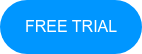
No Comments Yet
Let us know what you think