Share this
The Best Practices for Setting Up MagicINFO in 4 Steps
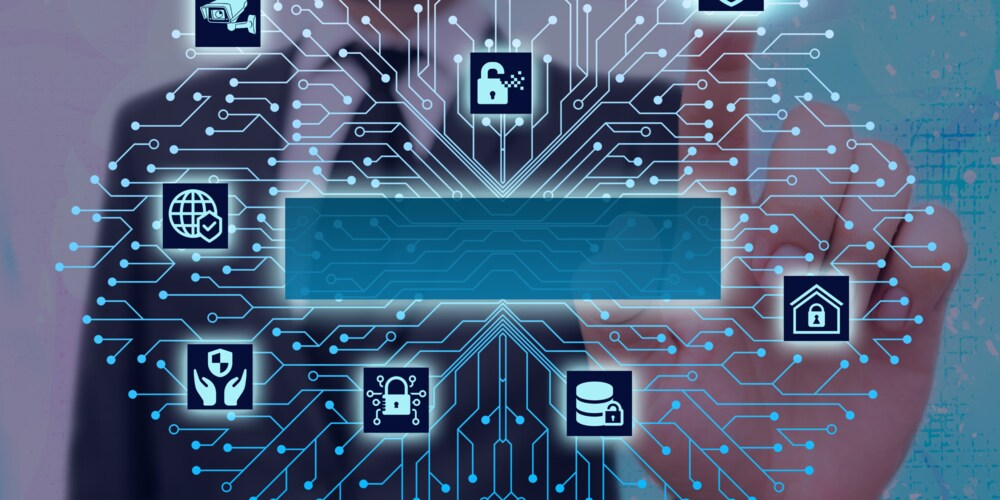
So you decided to jump on the digital signage bandwagon. After thorough market research, you found the MagicINFO digital signage software offered by Samsung and bought licences or perhaps a cloud subscription. You thought the hard part was over, but now you are facing another challenge: setting up your MagicINFO environment is not as easy as initially thought. Moreover, who knows how to set up MagicINFO in the first place?
Well, after reading today's article, you will have all the information you need to successfully do this — no need for in-depth IT knowledge and technical skills. Just keep reading and discover what the best practices for installing, configuring and ensuring the cybersecurity of any MagicINFO environment are.
How do I install MagicINFO and get it up and running on my devices?
This section covers the best practices to help you install MagicINFO. Using the right kind of displays, checking which MagicINFO version is supported by these displays, and thinking of what environment you wish to connect to are all equally important basic configuration steps. Yet we still sometimes see cases when customers ask for help because the displays purchased do not support the right MagicINFO version or player type. Learning early on about these practices can save you a lot of time and energy in the long run.
Step 1: Make Sure You Are Using Samsung Digital Signage Displays
Let's set one thing straight: to use MagicINFO you need to already have Samsung digital signage displays as they are the only ones compatible with this software. This means that if your displays are from a different brand, unfortunately, you will not be able to use the software.
Samsung has a wide range of displays dedicated to digital signage use. Many factors influence the decision of what type of displays to include in a digital signage project. The location of your displays, how big you want them to be, and what is the image quality that suits your strategy are just a few of the things you want to take into consideration when deciding about the types of screens suitable for you. For more information about Samsung digital signage hardware, our expert guide is all you need.
Step 2: Check the Latest MagicINFO Supported Version
The next step after ensuring that your displays are compatible with MagicINFO is to check which is the latest supported version of the software. Luckily, you can easily determine this by checking the firmware.
To find your displays' firmware version, all you need to do is grab your remote and go to the Menu > Support > Contact Samsung. The firmware number should be visible in the Software version section.

Step 3: Decide What You Want to Connect to
Now that you have your digital signage hardware in check and you know their latest supported MagicINFO version, it is time to decide what you are going to connect to. This decision depends on yet another long list of factors. For example, do you want to have your own dedicated MagicINFO environment integrated into your company server? Or, perhaps, you do not see the need for an integrated environment and you think it is enough to connect to our dedicated server.
In case you would like to choose the first option, the best course of action is to contact our team. Our dedicated team can help you configure your MagicINFO just the way you want it.
In the second case, all you need to do is follow these instructions about how to connect your displays to MagicINFO.
Step 4: Reset the Default Password
After installing the right MagicINFO version and connecting to the desired server, you will finally see the MagicINFO login details. For first-time users who purchased licences or subscriptions from us, you will have to put in the default login credentials. Afterwards, the next thing you need to do is reset the default password. Choose a strong password to avoid your environment being hacked.
What Are the Best Practices for Using MagicINFO after the Installation?
Once your MagicINFO is up and running, you might think this is it, you are all set and can begin creating digital signage content or uploading your pre-existing content. Truth be told, for a seamless MagicINFO experience, you must take additional measures. Incorporating the tips below will help you have a cyber-secure environment that is optimised for your business needs.
What To Do To Ensure My MagicINFO is Secure?
The latest MagicINFO versions, V8 and V9 both have enhanced security measures in place to ensure the protection of your environment. Deciding which of them to adopt is entirely dependent on your company's security guidelines. We recommend having a password policy in place, requiring employees to change their password after a certain number of days. To reinforce this policy you can also consistently ask for a new password, ensuring older ones cannot be reused.
Another measure of security you can implement is learning how to use 2-factor authentication in MagicINFO. 2FA is standard practice nowadays and it involves adding another layer of security to your environment by asking for a one-time password (OTP) every time you log in.
How Should I Organise My MagicINFO?
Ensuring your digital signage environment is secure is only one part of what you can do to seamlessly use MagicINFO. Another important step is to decide how you want to structure MagicINFO: one organisation or multiple? An organisation is the name MagicINFO uses for different departments.
Opting for one or many different departments depends on your digital signage goals. Larger companies often choose to utilise multiple departments, each having its own organisational structure with at least one, but typically several displays. Typically, in this scenario, organisations vary depending on the placement of the screens. On the other hand, smaller businesses prefer to have only one organisation since they only use digital signage at one location.
Who Should Have Access to What in MagicINFO?
After deciding on how to organise MagicINFO, the next step is choosing who has access to what. It might seem like an unnecessary step, but in reality, doing this can prevent situations when someone in your team with no IT experience decides to explore the Server instead of the Author section and accidentally changes your settings.
In other words, you should set different levels of permission in MagicINFO. You can easily do this when adding new users by assigning them different user roles. MagicINFO already comes with pre-defined roles based on the job function, but it is possible to create and customise different roles.
Conclusion
Digital signage is a forever-evolving technology, but it does not need to be extremely difficult to incorporate into your business strategy. Today we had a look at the best practices before and after installing MagicINFO. Following the steps described above and incorporating the different tips will turn your MagicINFO into an easy-to-use and cyber-secure digital signage software solution.
Are there any unusual errors in your MagicINFO? Are you feeling lost and confused about what to do to solve them? Try the MagicINFO Checkup! Schedule a meeting with one of our consultants and let us turn your MagicINFO into the seamless experience you need!
Share this
- Signage strategy (72)
- Content management (51)
- Solutions (44)
- Content creation (41)
- Device management (31)
- Content automation (29)
- Hardware (28)
- Getting started (27)
- Server management (25)
- MagicINFO Explained (23)
- Software (18)
- Security (14)
- Blog Post (12)
- Content design (9)
- Company and services (8)
- User management (6)
- Innovations in digital signage (5)
- Data management (4)
- Digital Signage Strategy (3)
- Government (2)
- MagicINFO Cloud (2)
- AI (1)
- Consumer Experience in retail (1)
- Content Starting Package (1)
- Digital Signage in Retail (1)
- LATEST (1)
- LOOKBEYOND Topics (1)
- Sustainability (1)
- november 2025 (1)
- oktober 2025 (1)
- juni 2025 (2)
- mei 2025 (3)
- april 2025 (2)
- maart 2025 (1)
- februari 2025 (4)
- januari 2025 (1)
- november 2024 (1)
- oktober 2024 (2)
- september 2024 (1)
- augustus 2024 (2)
- juli 2024 (3)
- juni 2024 (3)
- mei 2024 (6)
- april 2024 (4)
- maart 2024 (5)
- februari 2024 (3)
- januari 2024 (4)
- december 2023 (4)
- november 2023 (4)
- oktober 2023 (5)
- september 2023 (3)
- juli 2023 (5)
- juni 2023 (8)
- mei 2023 (9)
- april 2023 (8)
- maart 2023 (9)
- februari 2023 (7)
- januari 2023 (8)
- december 2022 (5)
- november 2022 (7)
- oktober 2022 (9)
- september 2022 (6)
- augustus 2022 (8)
- juli 2022 (6)
- juni 2022 (6)
- mei 2022 (7)
- april 2022 (2)
- maart 2022 (3)
- februari 2022 (1)
- januari 2022 (4)
- december 2021 (2)
- november 2021 (4)
- oktober 2021 (4)
- september 2021 (6)
- augustus 2021 (3)
- juli 2021 (6)
- juni 2021 (3)
- mei 2021 (3)
- april 2021 (3)
- maart 2021 (4)
- februari 2021 (3)
- januari 2021 (3)
- december 2020 (4)
- november 2020 (3)
- oktober 2020 (2)
- september 2020 (3)
- augustus 2020 (2)
- juli 2020 (3)
- juni 2020 (3)
- mei 2020 (1)
- april 2020 (4)
- maart 2020 (3)
- februari 2020 (2)
- januari 2020 (3)
- december 2019 (2)
- oktober 2019 (2)
- september 2019 (1)
- juni 2019 (3)
- mei 2019 (1)
- april 2019 (1)
- maart 2019 (3)
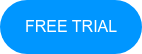
Comments (1)