Share this
Remote Management saves you miles, time and money

You can just stay where you are, yet you have full control over all your displays.
- There is no need to drive all the way to the place where the displays are located.
- There is no need to run up and down the stairs to check the displays.
- There is no need to explain to someone over the phone how to use the remote control.
- There is no need to search for the remote control, just log in.
Because with Remote Management you're in full control of your Samsung Smart signage displays wherever you are. You have access to the displays remotely, which works better, quicker, and more efficiently.
MagicINFO, your own CMS, or another web application? It's all possible.
Remote Management comes with MagicINFO Premium or can be bought as a separate license type, the Samsung Remote Management license. With the Remote Management functionalities, you have full remote hardware control from where ever you are and can monitor your complete set of Smart signage displays. In case you have your own CMS or web application for content management, you can make use of the Remote Management solution by just adding this solution. Are you curious about which options Remote Management offers? Make sure to keep reading.
Hardware setting
Thanks to Remote Management, you can set the hardware settings for multiple displays in one go. You can use several settings, such as the timer and security settings, and the fully remote hardware setup. Very convenient when you have multiple displays to manage.
Remote control
Thanks to the online remote control, you can control the display live as if you were standing right in front of it. You have access to a fully working online controller. This means, you have access to every part of settings from a distance and you can see what's displayed. You can determine from miles away what the people next to the displays are seeing, even if you skip through the menu. This powerful feature can save you a lot of money when it comes to control and support. And you will never have to search for the remote control.
Quick control
Obviously, there are some settings that you use more often than others. For these settings, there's Quick Control. Via Quick Control, you can see the most used settings, such as power on/off, panel status, remote control, reboot, volume control, and many more.
Firmware updates from Samsung are a common thing to make sure the displays are performing flawlessly. Back in the day, you had to stick a USB stick in the displays, you can now execute these updates from your desk. Manage your display firmware updates via the Remote Management server. You can register the firmware and make it pending or even send it live straight away.
Statistics
You can keep an eye on the displays judging their performances. Thanks to several reports and statistics which are generated. You can even get a message when a display is switched off, doesn't show content, or gives an error. This allows you to act really quickly. The dashboards provide you with a lot of information at once. You can see which displays have connections, which don't, and which are pending.
How does it work?
Samsung Remote Management works on the Samsung Smart Signage Displays with Tizen (S4+) and SBB/ PIM/ 3rdParty Media Players (Player 1). By buying an RM license, you will receive a license code that gives you access to a part of the MagicINFO software that's providing you access to your displays from wherever you are. You can install the software locally or you can use the RM Cloud solution. If you want to manage your content and hardware from one central point, just choose MagicINFO Premium because Remote Management is included.
Want to try out Remote Management for 30 days for free? Click here to sign up.
And while you are at it, watch this video about how it works.
Share this
- Signage strategy (72)
- Content management (50)
- Solutions (44)
- Content creation (41)
- Device management (31)
- Content automation (29)
- Hardware (28)
- Getting started (27)
- Server management (25)
- MagicINFO Explained (23)
- Software (18)
- Security (14)
- Blog Post (12)
- Content design (9)
- Company and services (8)
- User management (6)
- Innovations in digital signage (5)
- Data management (4)
- Digital Signage Strategy (3)
- Government (2)
- MagicINFO Cloud (2)
- AI (1)
- Consumer Experience in retail (1)
- Content Starting Package (1)
- Digital Signage in Retail (1)
- LOOKBEYOND Topics (1)
- Sustainability (1)
- oktober 2025 (1)
- juni 2025 (2)
- mei 2025 (3)
- april 2025 (2)
- maart 2025 (1)
- februari 2025 (4)
- januari 2025 (1)
- november 2024 (1)
- oktober 2024 (2)
- september 2024 (1)
- augustus 2024 (2)
- juli 2024 (3)
- juni 2024 (3)
- mei 2024 (6)
- april 2024 (4)
- maart 2024 (5)
- februari 2024 (3)
- januari 2024 (4)
- december 2023 (4)
- november 2023 (4)
- oktober 2023 (5)
- september 2023 (3)
- juli 2023 (5)
- juni 2023 (8)
- mei 2023 (9)
- april 2023 (8)
- maart 2023 (9)
- februari 2023 (7)
- januari 2023 (8)
- december 2022 (5)
- november 2022 (7)
- oktober 2022 (9)
- september 2022 (6)
- augustus 2022 (8)
- juli 2022 (6)
- juni 2022 (6)
- mei 2022 (7)
- april 2022 (2)
- maart 2022 (3)
- februari 2022 (1)
- januari 2022 (4)
- december 2021 (2)
- november 2021 (4)
- oktober 2021 (4)
- september 2021 (6)
- augustus 2021 (3)
- juli 2021 (6)
- juni 2021 (3)
- mei 2021 (3)
- april 2021 (3)
- maart 2021 (4)
- februari 2021 (3)
- januari 2021 (3)
- december 2020 (4)
- november 2020 (3)
- oktober 2020 (2)
- september 2020 (3)
- augustus 2020 (2)
- juli 2020 (3)
- juni 2020 (3)
- mei 2020 (1)
- april 2020 (4)
- maart 2020 (3)
- februari 2020 (2)
- januari 2020 (3)
- december 2019 (2)
- oktober 2019 (2)
- september 2019 (1)
- juni 2019 (3)
- mei 2019 (1)
- april 2019 (1)
- maart 2019 (3)
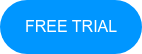
No Comments Yet
Let us know what you think