Share this
4 ways of creating a warm welcome with MagicINFO

Welcome your visitors with a personal message and let them know you're excited about their visit!
How does it make you feel when you visit a business and get greeted by a personal message? That must give you a good feeling, right? Think about showing the names of the visitors, the business name, and the persons they are having an appointment with. By showing such specific information, visitors can see that you have invested time into their appointment.
Creating the welcoming message doesn't need that much effort. Besides the fact that it's easy to manually create this message, it can also be done automatically. Curious about all the possibilities? Keep on reading!
1. Supply your content manually with the proper information
MagicINFO offers several possibilities to create content efficiently. The most common way is by using the online design tool, named the Author. By using templates in the Author you can easily show names and additional information on the displays. Do you have fixed parts that you want to be shown on each page? Thanks to the newest version of MagicINFO you can now lock these so that they cannot be changed. Whenever the content is ready, you can schedule this and provide them with a date and time you want your content to be released. Obviously, it's important that you are aware of the publication time because you only want to show up-to-date welcome messages.
2. Use MagicINFO as CMS, but prefer working with PowerPoint as a source? This is now possible!
Not everyone is that well-known with online CMS tools and prefers working with PowerPoint (and with other powerful features such as remote management and the monitoring tool). If so, then it's not a problem to keep managing content by working with PowerPoint as they're used to. The PowerPoint file can be shown via MagicINFO up to date whenever the file is being saved on a CIFS location in the network. MagicINFO will get all files that are saved in the CIFS-map and will publish these. Very handy and just as easy.
3. Semi-automatic welcome messages with DataLink and Excel
When DataLink gets used, it offers a lot more possibilities, we will start by using Excel as an example. DataLink is the connecting element between the source and the MagicINFO server. You can use several sources and select the information from that source in the MagicINFO Author. All you need to do is create one template with the fields you want DataLink to send to MagicINFO. These fields in Excel will be seen by DataLink and shown on the display. It is completely up to you which fields you want to be shown.
4. Connect your agenda to MagicINFO
Next to the fact that DataLink works seamlessly with Excel, it's also possible to use your agenda as a source. A connection can be made between DataLink and the Outlook agenda* This saves a lot of double work. This solution also provides the option to select fields from the agenda, so that not the entire agenda will be shown. Here you can select for example the dates, times, and locations of the meeting.
Thanks to MagicINFO's wide variety of options, there will always be one way of reaching your goal. If you decide to work with the welcome messages it is important to always keep the content up-to-date. Please note, when there are no meetings you can set a default playlist. By doing this, the display will always show content. Do you have employees, or are you responsible for the welcome messages? You can play with the user rights and determine who gets access to what, by doing this you can simplify the use of MagicINFO.
Are you keen to gain more knowledge on how to work efficiently and properly on a welcome message, create templates, or need help setting this up? Feel free to contact us at sales@magicinfoservices.com
*Not all versions of Outlook are supported.
Share this
- Signage strategy (72)
- Content management (50)
- Solutions (44)
- Content creation (41)
- Device management (31)
- Content automation (29)
- Hardware (28)
- Getting started (27)
- Server management (25)
- MagicINFO Explained (23)
- Software (18)
- Security (14)
- Blog Post (12)
- Content design (9)
- Company and services (8)
- User management (6)
- Innovations in digital signage (5)
- Data management (3)
- Digital Signage Strategy (3)
- Government (2)
- MagicINFO Cloud (2)
- AI (1)
- Consumer Experience in retail (1)
- Content Starting Package (1)
- Digital Signage in Retail (1)
- LOOKBEYOND Topics (1)
- Sustainability (1)
- juni 2025 (2)
- mei 2025 (3)
- april 2025 (2)
- maart 2025 (1)
- februari 2025 (4)
- januari 2025 (1)
- november 2024 (1)
- oktober 2024 (2)
- september 2024 (1)
- augustus 2024 (2)
- juli 2024 (3)
- juni 2024 (3)
- mei 2024 (6)
- april 2024 (4)
- maart 2024 (5)
- februari 2024 (3)
- januari 2024 (4)
- december 2023 (4)
- november 2023 (4)
- oktober 2023 (5)
- september 2023 (3)
- juli 2023 (5)
- juni 2023 (8)
- mei 2023 (9)
- april 2023 (8)
- maart 2023 (9)
- februari 2023 (7)
- januari 2023 (8)
- december 2022 (5)
- november 2022 (7)
- oktober 2022 (9)
- september 2022 (6)
- augustus 2022 (8)
- juli 2022 (6)
- juni 2022 (6)
- mei 2022 (7)
- april 2022 (2)
- maart 2022 (3)
- februari 2022 (1)
- januari 2022 (4)
- december 2021 (2)
- november 2021 (4)
- oktober 2021 (4)
- september 2021 (6)
- augustus 2021 (3)
- juli 2021 (6)
- juni 2021 (3)
- mei 2021 (3)
- april 2021 (3)
- maart 2021 (4)
- februari 2021 (3)
- januari 2021 (3)
- december 2020 (4)
- november 2020 (3)
- oktober 2020 (2)
- september 2020 (3)
- augustus 2020 (2)
- juli 2020 (3)
- juni 2020 (3)
- mei 2020 (1)
- april 2020 (4)
- maart 2020 (3)
- februari 2020 (2)
- januari 2020 (3)
- december 2019 (2)
- oktober 2019 (2)
- september 2019 (1)
- juni 2019 (3)
- mei 2019 (1)
- april 2019 (1)
- maart 2019 (3)
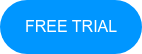
No Comments Yet
Let us know what you think