Share this
4 hardware settings that are good to know

MagicINFO has a lot to offer when it comes to hardware settings. But what are some key settings that we recommend to configure? In this blog, we mention 4.
Do you wish to know more about how to protect your MagicINFO environment? Are you struggling to keep up with all the security developments in digital signage? Make sure to check out the MagicINFO security pillar page.
1. Security settings
There are multiple security settings to configure preventing people who are not allowed to use the display from using it. You can set if the remote control can be used or not, and if the buttons on the display are active or inactive. It's also possible to deactivate the use of USB and network ports. These settings help you to be sure that the display will always stay connected to the MagicINFO server and no one can change the content to whatever they want to see. Here's a YouTube tutorial that explains the settings and shows you where you can find them. Important to mention is that you have to make sure there's always a way to access your display remotely or manually. So don't be too strict.
2. Auto power on
This is a setting that you can easily overlook because it's not that obvious to find. But having this setting switch 'on' means that in case of a power outage the device automatically switches on again once the power issue is fixed. With this set, you don't have to physically go to the display to switch it on again. Have a look at this tutorial explaining where you can set this advanced setting.
3. Network standby
Is someone at your office annoying you by switching the display off manually when he leaves the office? This is very good for saving energy and will not cost you that much energy to switch it back on having Network standby set 'on'. This means that you are able to switch your device on or off using MagicINFO. So it's easy for you to be just as annoying from wherever you are. Have a look at this tutorial explaining where you can set this advanced setting.
4. Clear storage
Sometimes it occurs that you are not able to send out your playlist to your display. Everything seems right and you've checked it all, no issue to be found. But, here's another setting that you really need to know of, Clear storage. The new content that's sent to the display will normally overwrite the existing content. But it could be that the device storage has reached its limits. With this setting, you can empty the storage, so you can fill it up again with your eye-catching content. You can find this setting by going to the MagicINFO server, going to the Device section, picking the device, going to the Edit button, and the Information tab. When you scroll down you will see Storage Size.
Interested in more tips and tricks using MagicINFO? Sign up for our newsletter to get them monthly in your inbox and be updated with our latest tutorials by subscribing to our YouTube channel. Next to this, we offer in-depth training sessions about the technical part of the solution. Click here to find out more.
Share this
- Signage strategy (72)
- Content management (50)
- Solutions (44)
- Content creation (41)
- Device management (31)
- Content automation (29)
- Hardware (28)
- Getting started (27)
- Server management (25)
- MagicINFO Explained (23)
- Software (18)
- Security (14)
- Blog Post (12)
- Content design (9)
- Company and services (8)
- User management (6)
- Innovations in digital signage (5)
- Data management (4)
- Digital Signage Strategy (3)
- Government (2)
- MagicINFO Cloud (2)
- AI (1)
- Consumer Experience in retail (1)
- Content Starting Package (1)
- Digital Signage in Retail (1)
- LOOKBEYOND Topics (1)
- Sustainability (1)
- oktober 2025 (1)
- juni 2025 (2)
- mei 2025 (3)
- april 2025 (2)
- maart 2025 (1)
- februari 2025 (4)
- januari 2025 (1)
- november 2024 (1)
- oktober 2024 (2)
- september 2024 (1)
- augustus 2024 (2)
- juli 2024 (3)
- juni 2024 (3)
- mei 2024 (6)
- april 2024 (4)
- maart 2024 (5)
- februari 2024 (3)
- januari 2024 (4)
- december 2023 (4)
- november 2023 (4)
- oktober 2023 (5)
- september 2023 (3)
- juli 2023 (5)
- juni 2023 (8)
- mei 2023 (9)
- april 2023 (8)
- maart 2023 (9)
- februari 2023 (7)
- januari 2023 (8)
- december 2022 (5)
- november 2022 (7)
- oktober 2022 (9)
- september 2022 (6)
- augustus 2022 (8)
- juli 2022 (6)
- juni 2022 (6)
- mei 2022 (7)
- april 2022 (2)
- maart 2022 (3)
- februari 2022 (1)
- januari 2022 (4)
- december 2021 (2)
- november 2021 (4)
- oktober 2021 (4)
- september 2021 (6)
- augustus 2021 (3)
- juli 2021 (6)
- juni 2021 (3)
- mei 2021 (3)
- april 2021 (3)
- maart 2021 (4)
- februari 2021 (3)
- januari 2021 (3)
- december 2020 (4)
- november 2020 (3)
- oktober 2020 (2)
- september 2020 (3)
- augustus 2020 (2)
- juli 2020 (3)
- juni 2020 (3)
- mei 2020 (1)
- april 2020 (4)
- maart 2020 (3)
- februari 2020 (2)
- januari 2020 (3)
- december 2019 (2)
- oktober 2019 (2)
- september 2019 (1)
- juni 2019 (3)
- mei 2019 (1)
- april 2019 (1)
- maart 2019 (3)
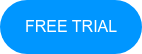
No Comments Yet
Let us know what you think